New Process to Add New Payment Methods
Key Topics:
The Goal:
This process aims to reduce the risk of sensitive information being compromised and improve compliance with data protection regulations.
Current Process:
- The current process is review the "Credit Card Required" property while creating a quote in purchase terms.
- If Credit Card Required = Yes, order processing would trigger a email from Paystand to the dealer to input their card information or an ACH payment.
New Process
- During the quote creation process the quote template now display's "Add New Payment Method" below the line item section.
- Below that section is new a hyperlink "Add Secure Payment Method"
- Use this link to have dealers input their credit card information securely.
- This will SAVE to the dealers account for future use
Step 1:
Verify Credit Card Required Status:
If Credit Card Required is Yes OR if the Dealer wants to use another card that is not on file proceed to step 2.
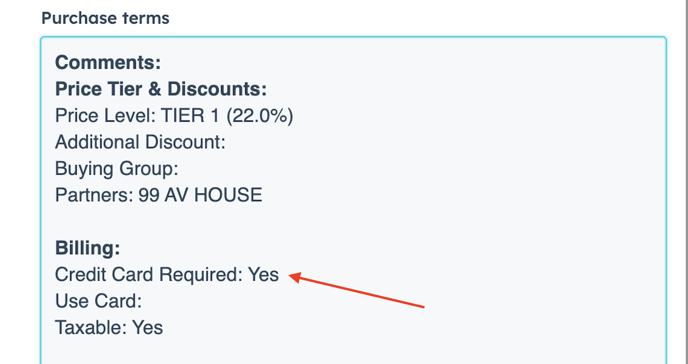
Step 2:
If Credit Card Required is Yes, please ask dealer to provide the last four digits. List this under "Use Card" for the operations team.
If Credit Card Required is No, card on file will be selected unless dealer would like to add an alternate payment method, in this case, proceed to next steps.
Step 3: Finish completing the quote process and publish quote.
Step 4: Email Quote to dealer and ask them to click the "Add Payment Method" link at the bottom of the quote.
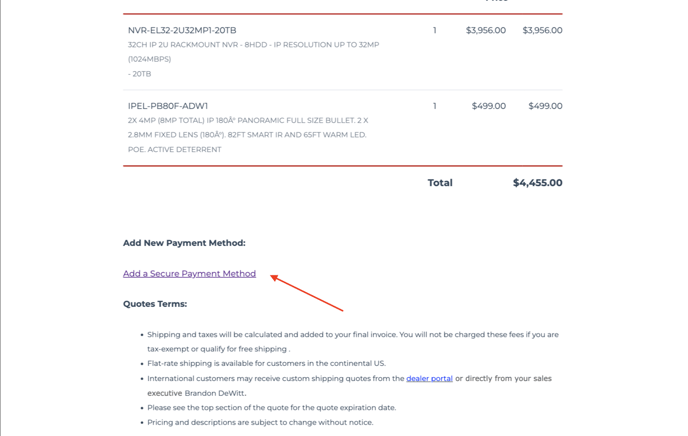
Step 5: Once Dealer clicks the "Add a Secure Payment Method" link they will be directed to a secure pay stand "Save a Fund" link.
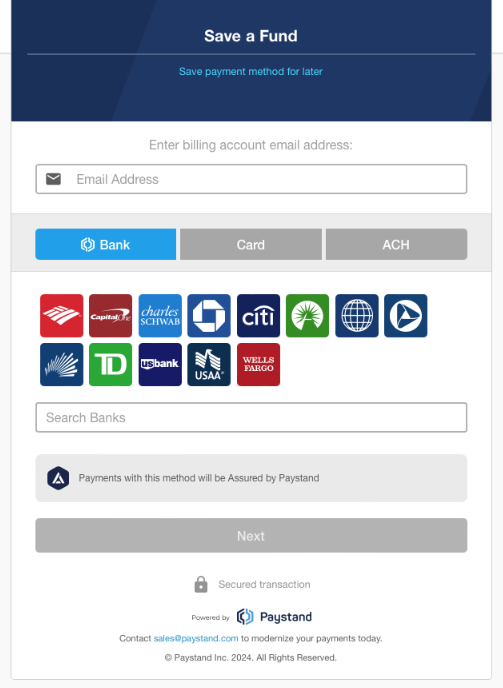
Step 6: Dealer Should Select Card Tab (see step 7 for ACH payment)
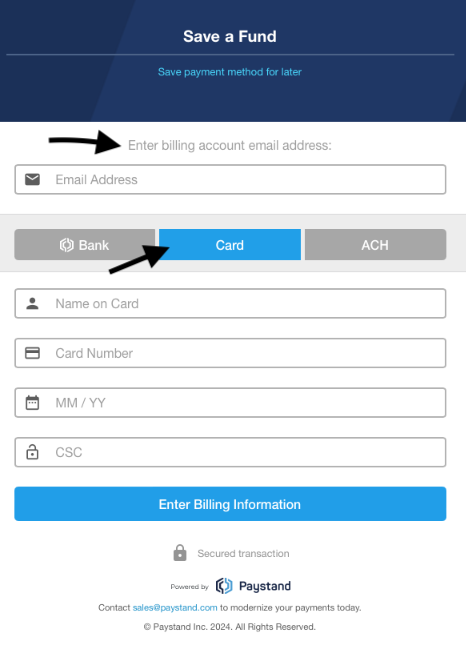
Step 7: Select ACH Tab if that is the preferred method of payment
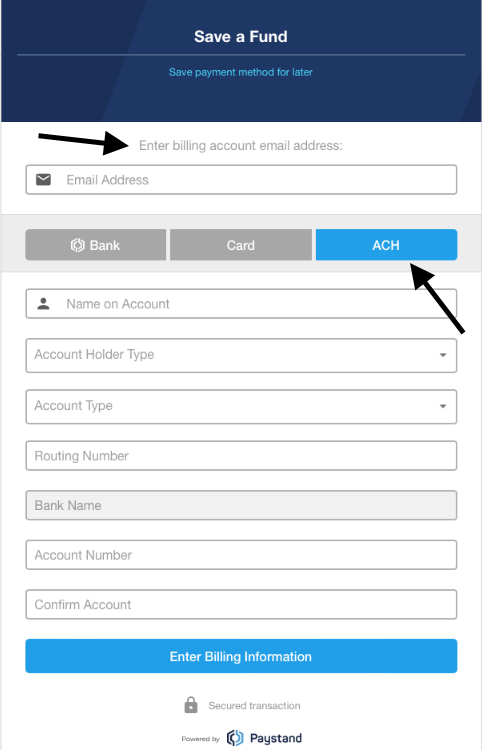
Step 8: Enter email, card or banking details, and billing information. Follow the steps within Pay Stand.
Important: Dealer will input their email address. Use the same email that is linked to their HubSpot/NetSuite account.
