Goal: Provide a simple process for SDR's to be able to Schedule Demos for NSE's based on a Matrix and Re-Assign Accounts when it Applies
Key Topics:
- Demo Assignment Matrix
- Setting Up Demos on a Record
- Re-Assing Rep? Property
- When to Use/Process
- Live Transfer Process
- Scheduling in Advance
Demo Re-Assignment Matrix
Setting Up Demos on Records
Check out the HubSpot created Knowledge Base Article Below that goes over each step involved in scheduling demos for other users!
Re-Assign Rep? Property
- This property is a Drop Down of HubSpot Users to select from
- This should only be utilized by an SDR
Location on Record
This is located on the Company Overview Tab on a Company Record, in the bottom section labeled, "Company Status Requests"
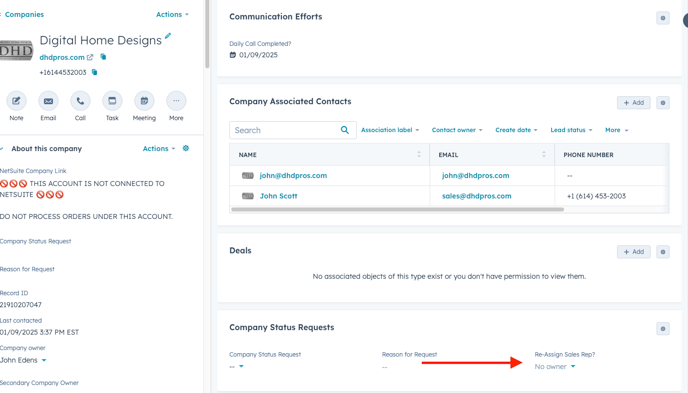
When to Use/Process
- The Process for the SDR involves using the matrix set up by Sales Ops to determine who the Demo will be assigned to.
- Depending on the Outcome of the Meeting, The Sales Rep assigned will email the SDR and let them know the outcome of the meeting
- Meeting Outcome = Completed
- SDR Will update the Re-Assign Rep Property to said Sales Rep
- A Workflow will trigger once that property has a known value
- There will be a 1 minutes delay
- A Task will then be sent to Sales Ops to make the update in our NetSuite System
- Meeting Outcome = No Show/Cancelled
- SDR Will Follow Up and try to get Demo Rescheduled
- Meeting Outcome = Rescheduled
- If Rep has Rescheduled Meeting with Customer - They will inform the SDR Based
- Meeting Outcome = Completed
Live Transfer Process
- When the SDR is speaking to a Win Back Customer and they state they have time to speak with a Sales Rep at that moment
- The SDR will use the Matrix to assign the call
- Transfer the live call
- When the Sales Rep Completes the Demo/Conversation, they will email the "Meeting Outcome" to the SDR
- Utilizing the Template Created by the CRM Specialist as a guide
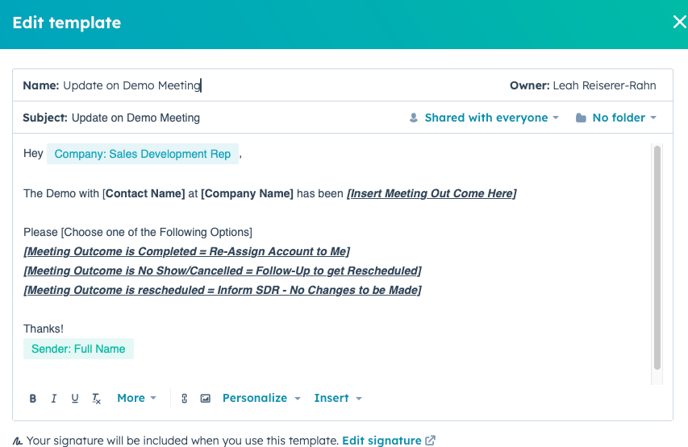
- The SDR will then go to the Company Record and "Log a Meeting" - Including adding the Meeting Outcome
- The reason for this, is so the SDR can still get credit for that live transfer
- Go to the Company Record
- In the Top Left, Select "More" Next to the Meeting/Task/Note buttons
- Then Select "Log a Meeting"
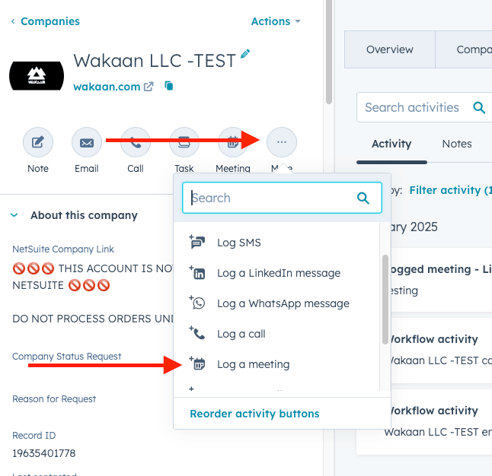
- Once Selected - the Log Meeting Window will Pop Up
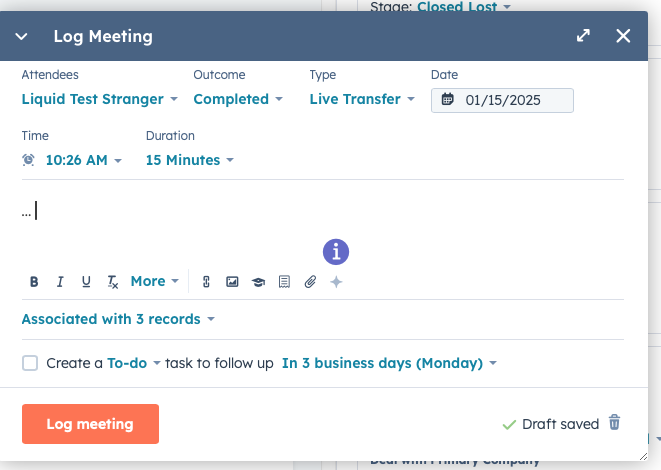
- SDR Will add the following information:
- Attendee(s)
- Outcome
- Type = Live Transfer
- Date/Est Time/Duration
- Any Necessary Notes the Sales Rep passes along
- Then Select "Log Meeting"
- This will be included in the Meetings Report for SDR Demo Tracking
Scheduling in Advance
The Following Meeting Links are set up specifically to be used by the SDR for setting demo's up for the Sales Team
Depending on who that Demo Meeting would assigned to is the meeting link that should be shared!
Using these specific links will allow us to target the SDR Meeting Links to track any meetings set up!
SDR #1 - Specific Meeting Links per Rep (Michael Iacovone)
Dean Morgan
https://web.icrealtime.com/meetings/dean-morgan/30-minute-meeting-sdr
Mike Menendez
https://web.icrealtime.com/meetings/mike-menendez/30-minute-meeting-sdr
Louis Digioia
https://web.icrealtime.com/meetings/louis-digioia/30-minute-meeting-sdr
SDR #2 - Specific Meeting Links per Rep (Michael Nash)
Susie Goff
https://web.icrealtime.com/meetings/susie-goff/30-minute-meeting-sdr-michael-nash
John Edens
https://web.icrealtime.com/meetings/john-edens/30-minute-meeting-sdr-michael-nash
Braxton Heise
https://web.icrealtime.com/meetings/braxton-heise/2-clone/30-minute-meeting-sdr-michael-nash
SDR #3 - Specific Meeting Links per Rep (Roman)
Dean Morgan
https://web.icrealtime.com/meetings/dean-morgan/30-minute-meeting-sdr-roman
Eric Pineda
https://web.icrealtime.com/meetings/eric-pineda/30-minute-meeting-sdr-roman
Dave Greenfeld
https://web.icrealtime.com/meetings/dave-greenfeld/30-minute-meeting-sdr-roman
Mike Menendez
https://web.icrealtime.com/meetings/mike-menendez/30-minute-meeting-sdr-roman
Robert Bucciarelli
https://web.icrealtime.com/meetings/robert-bucciarelli/30-minute-meeting-sdr-roman
Louis Digioia
https://web.icrealtime.com/meetings/louis-digioia/30-minute-meeting-sdr-roman
Susie Goff
https://web.icrealtime.com/meetings/susie-goff/30-minute-meeting-sdr-roman
John Edens
https://web.icrealtime.com/meetings/john-edens/30-minute-meeting-sdr-roman
A Workflow will Trigger when a Contact Books a Meeting with one of these links and send an internal email to the corresponding SDR for informative purposes
