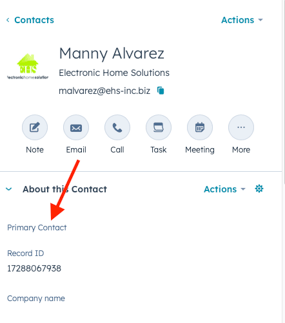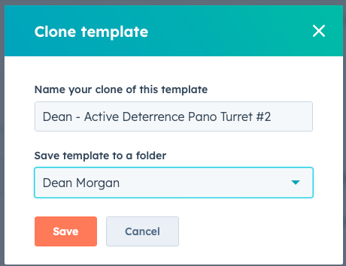Goal: Provide a Simple Cadence in HubSpot for the Sales Team to reach out and communicate with their Full Book of Customers by Propensity
Key Topics:
Templates
How to Clone
- Go to the Navigation
- Select Library > Templates
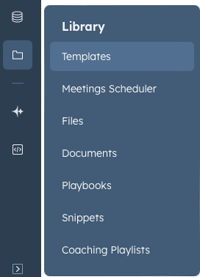
- Once in the Template Section - Search for Sales Product Highlight Templates
- This Folder will contain templates for Sales Rep Outreach
- Hover over the Template you wish to Clone
- Select Actions > Clone

- Add your Name to the Template Name
- Add it to your Folder
- All Sales Team Members have a Template Folder
Video Tutorial
Other Notes
Marketing will be working with the Sales Director to Generate Content for the Email Templates. These emails will contain product or industry highlights that can potentially start a conversation with customers
The First Template is the Initial Email:
Active Deterrence Pano Turret #1
The Second Template is the Follow-Up Email:
Active Deterrence Pano Turret #2
Customers by Propensity
Propensity Definition
Please Note this is Currently Based on 2024 Numbers
A - High = Customers who purchase 6 or more Times per Year
B - Medium = Customers who purchase 3 - 5 Times per Year
C - Low = Customers who purchase 1 - 2 Times per Year
D = Customers who haven't purchased in the last year (Based on 2024)
Report on Reps Dashboards
There is a Report of Customers by Propensity on all Sales Reps and their Corresponding Sales Admins Dashboards. As well as the propensity definition for reference
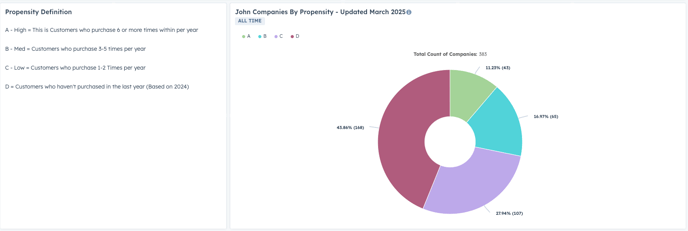
Company View
All Admins and Sales Reps additionally have individual custom Company Views Showing Customers with Propensity. This view can be sorted, certain propensity groups can be targeted, etc.
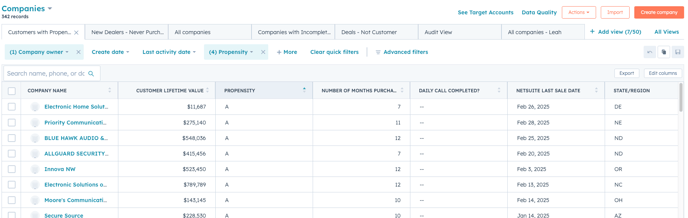
Follow - Up Cadence
- Go to the Company Record you are dialing
- If it was a meaningful outbound conversation you will continue to follow the Daily Call Completed? Process - Check out that Knowledge Base here
- Make Note if the Call Connected or You left a Voicemail
- Select the Email Box in the Top Left of the Company Record
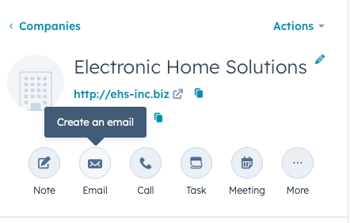
- The Email Box will then Open
- Add the recepieint
- If you do not add a recipient first you will not be able to add a template
- From Here you Can Pull in the Provided Template
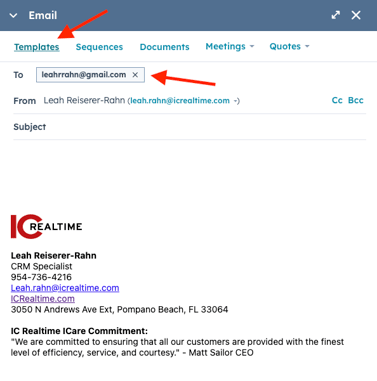
- Select Templates
- Search for Sales Product Highlight Templates Folder
- Or if you Cloned your Own search for your Folder
- Within the folder select the desired template
- The Template will then Populate in the Email Box
- BEFORE sending the Email - Check the box for "Create a "To-Do Task to follow-up"
- Adjust the "To-Do" to Call or Email if you wish and Adjust the "Due Date" of the Task to the date you want to follow up

- Once you are all set with the content and the task, send!
Video of Flow
Primary Contact Selection
As you are beginning this Cadence, Please Select your Primary Contact(s) are at your Customers' Companies. Some accounts have several contacts and we would like to know who should be that main contact is that you primarily work with that buys from you. This is someone who you are regularly in communication with, someone that should be receiving emails like product highlights or even potentially the contact that should receive price lists monthly, etc.
Selecting Primary Contacts is a step in the right direction to be able to create lists of a Sales Reps' primary contacts instead of utilizing past bulk merge tools in NetSuite. We will also be able to enroll those primary contacts into a sequence as needed, etc.
On a Contact Record, at the very top left, there is a property called, "Primary Contact"
If the contact is a primary that should receive emails and be called, select Yes and SAVE Selections