Goal: Provide documentation for a Super Admin when an employee's user account needs to be off boarded in HubSpot
Key Topics:
- NetSuite Actions
- User Settings
- Check current meetings
- Re-Assigning Company/Contact Owners
- Re-Assigning Tasks and Deals
- Remove Contact from ICRealtime Employee Hub
NetSuite Actions
- Sales Reps will be re-assigned via an import to NetSuite
- The Celigo sync integration will then be pushed for those re-assignments to immediately come to HubSpot
- Once this is complete, it will be narrow down the manual re-assigning requirements
User Settings
- Go to Settings
- Users and Teams on the Left Column of the Screen
- Select Status
- If User is already deactivated you will have to select de-activated in the drop down
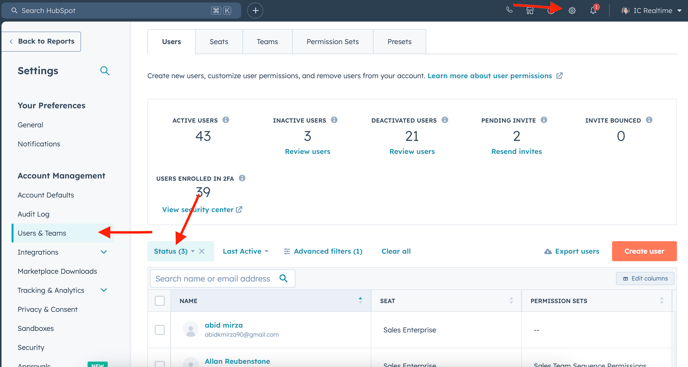
-
- Search for Users Name
- Click on their name
- This will take you to the users individual "profile" page
- Select the "Access" tab
- Under there is where you will see the users assigned seat
- Select Change Seat
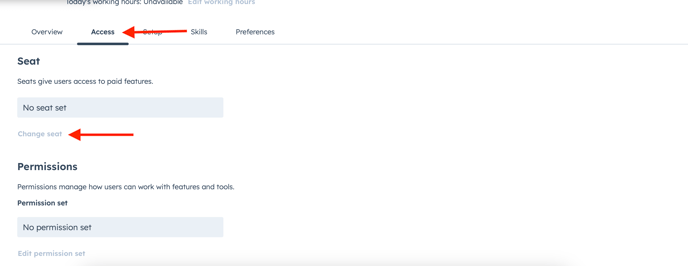
-
- The next page will give the option to replace or remove the seat
- Please Remove
- Once this has been competed select actions in the top right corner
- Select De-Activate
- Please note the picture below the user is already deactivated but if it wasn't that is what you'd see here
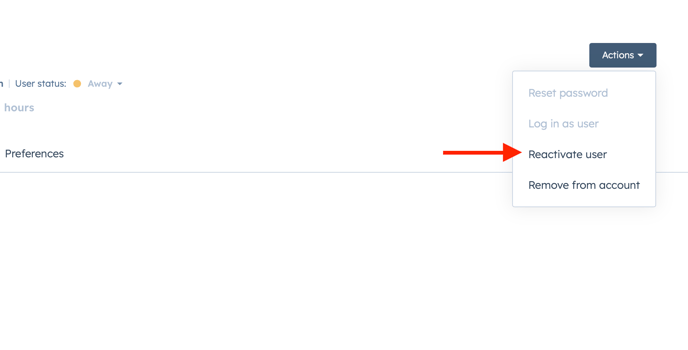
- Once the Users Seat is Removed and their account is deactivated you will move on to assigning records
Please Note
The Seat must be removed prior to deactivating the user
Otherwise you will have to reactivate to remove the seat
Check Current Meetings
- Go to Reports
- Search for "Meetings Booked"
- When on the report select the filter "Activities Assigned to me"
- Be sure the section is on "Is Any of"
- Click the drop-down
- De-select "Me"
- Select "Show de-activated reps/users
- Search for the users name
- check if there are upcoming meeting scheduled
- If BD
- Email, Ian, Frank, And Bob sharing the meeting time and who it's with
- If Sales Team
- Email, Lugo, Jerry, CC Matt, Andrew sharing the meeting time and who it's with
- This is to ensure a customer doesn't show up for a meeting with no sales rep
- If BD
Reassigning Companies and Contacts
- There is currently a Saturday sync schedule with Celigo to update HubSpot from NetSuite
- When Sales Reps are re-assigned in NetSuite, the integration tool will update HubSpot
- Once that update is complete look through the remaining companies in the users name and update them
- Work with Sales Ops if needed to answer any reassignment questions
- Go through the companies first
- There is a work flow in place to update copy the company owner to the contact owner
- Then go through the remaining contacts and re-assign or add to company records
- When in the Users "Profile Settings"
- Select the Overview Tab
- Scroll down just a bit and you will see "Records and Assets in User's Name"
- This is the easiest way to view a summary of the records in a User's name or assigned activity

Re-Assigning Tasks
- Back in the Users profile as shown above, you will see tasks and deals
- Select View All
- Go through the tasks and re-assign any quote follow up tasks, update the new deal owner to the new rep
- Regarding other tasks, use investigative skills to determine if the task should still be reassigned or completed
- If you have any questions or unsure of how to handle a task, reach out to Sales Ops
- Once completed go through the deals
- If there are any open deals, re-assign to the new company owner, for awareness and notifications regarding the record
Go back to the original User "Profile" Settings and refresh to check if there are any more assets or records in the deactivated users name.
At this point everything should be reassigned. If there are any additional questions or concerns please reach out to the CRM Specialist
Remove Contact from ICRealtime Employee Hub
- Search for Company Record - "ICRealtime Employee Hub"
- On the Right Hand Column, go to contact section
- Select "View Associated Contacts"
- This brings you to a contact view page
- Search for users name in the search bar of the view
- Select Contact
- Delete Contact
