Goal: Introduce to Sales Admins and their Sales Rep how to Add Deal Splits and selecting a Secondary Owner
Key Topics:
- Video Tutorial - Watch this for a tutorial on Adding Secondary Owners and Deal Splits
- What is the Purpose of Secondary Owners?
- Who will Secondary Owners apply to?
- Steps to add Secondary Deal Owner
- What is the Purpose of Deal Splits?
- Who will need to add Deal Splits?
- Steps to Add Deal Splits
Video Tutorial
This Video Summarizes Everything in this Knowledge Base - Including a Walkthrough of how to Accomplish adding a Secondary Owner and Deal Splits
What is the Purpose of Secondary Owners?
A Sales Rep = Company/Contact/Deal Owner - this property is what allows the Sales Rep to be notified when something happens on a record, for example - when the deal stage changes.
We created Secondary Owner Fields for Admins and Split Accounts so they can be notified and stay informed as well
Who will Secondary Owners Apply to?
Sales Team:
Secondary Owners will be Sales Admins. The only place a rep or admin can manually update this is Secondary Deal Owner property on the Deal Record. A Workflow will take care of updating the company and contact's secondary owner
Business Development Team:
If an account is Split between two Sales Reps this will also apply
Example: Wesco Branches split between Ian and Kristy
If Account is not split between two BD Sales Reps - the Admin will set themselves as the Secondary Deal Owner
Steps to Add Secondary Deal Owner
- During the Creation of a Deal
- The Deal Owner is always automatically set to the user creating the deal
- The Deal Owner should be updated to the Sales Rep
- Below that you will now see a "Secondary Deal Owner" Field
- The Secondary Owner should be updated to the Sales Admin
- If BD:
- Please be aware there are two Wesco Branches that are split among Ian and Kristy - Deals under those two accounts should have:
- Ian as the Deal Owner
- Kristy as the Secondary Owner
- The Deal Owner is always automatically set to the user creating the deal
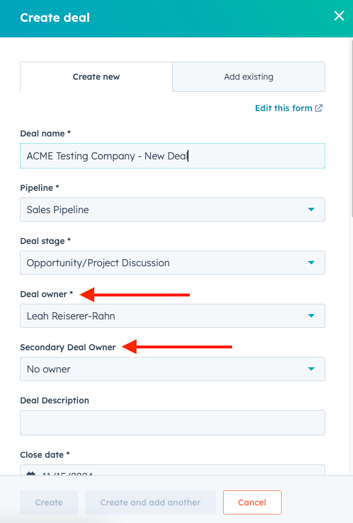
What is the Purpose of Deal Splits?
The main intention of adding Deal Splits on Deals in HubSpot is to show the credit per User involved in the Customer Account. This will allow us to more accurately report on sales and lineup with NetSuite reports.
Who will need to add Deal Splits
This will be used for any accounts that have a split commision structure. The only current example on the sales team is with Louis (Sales Rep) and his Sales Admin, Allan. They have a 90/10 Split and in order to give Allan his credit and ensure Louis is getting his credit, a Deal split will need to be added on every deal they create.
Business Development Example:
Ian and Kristy have two shared Wesco Branches. This means Ian is the Deal Owner and Kristy is the Secondary and every deal that is created under those branches must have an added Deal Split in order to split that credit and show accurate reports.
Steps to Add Deal Splits
- Once you have a Deal with Line Items and an Amount for the Deal you can add a Deal Split
- There must be line items and an updated total in order to accomplish this
- On the Left Hand Column, scroll all the way to the bottom
- There will be a "Deal Split" Section
- Select Add
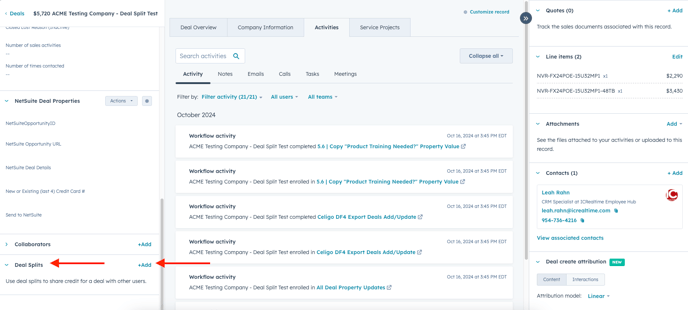
- From here a Window will Pop up on the right side of your screen
- The Primary Owner will be listed in the search bar
- Click on the Drop Down
- Search for the User this will be split with and Select
- Then Select Split by Percentages
- Input the Split per User
- Select "Add Deal Split" in the bottom right corner
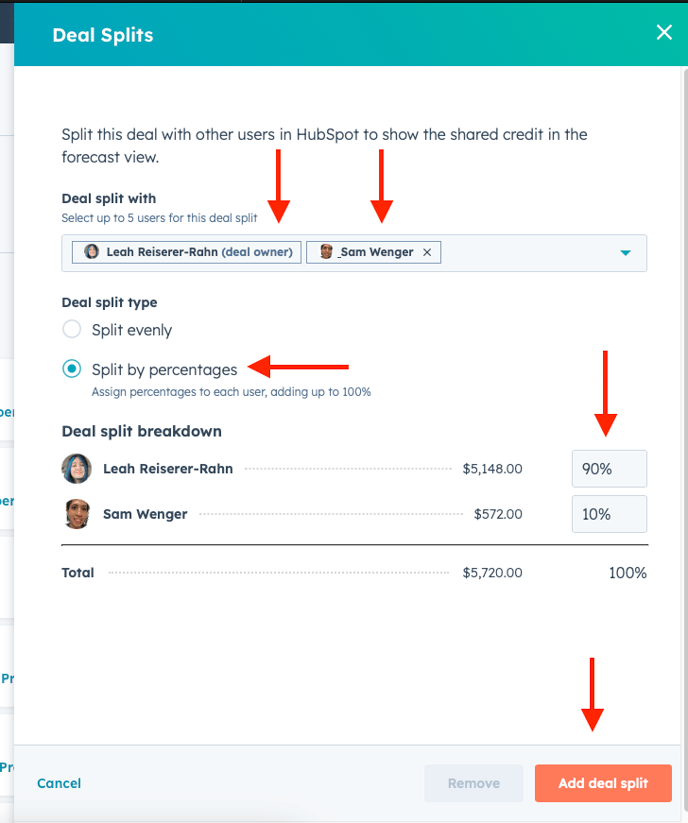
Adding Deal Splits is a quick process but does need to be followed on every deal when the account is split
Check out the Video at the top of this Knowledge Base - it will walk you through how to add secondary owners and deal splits!
