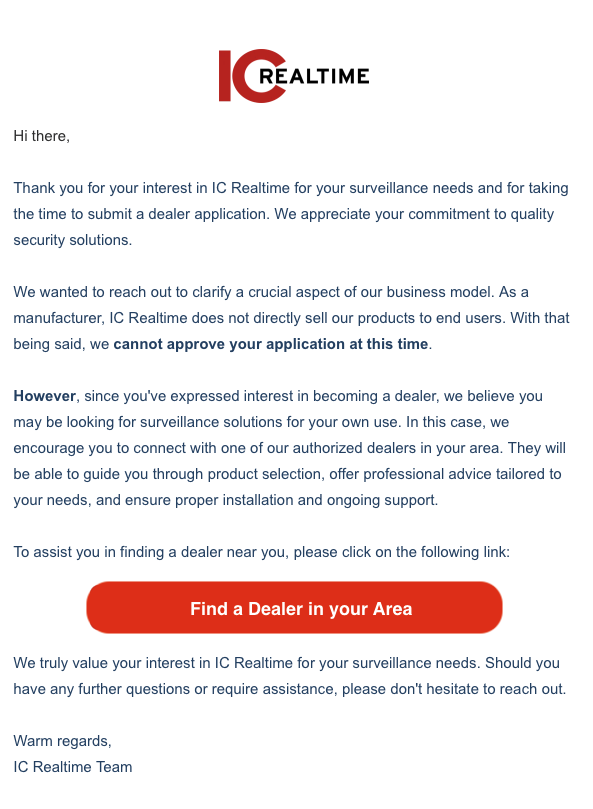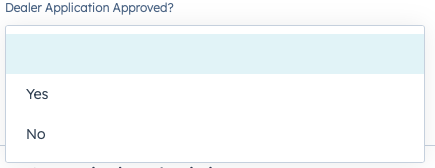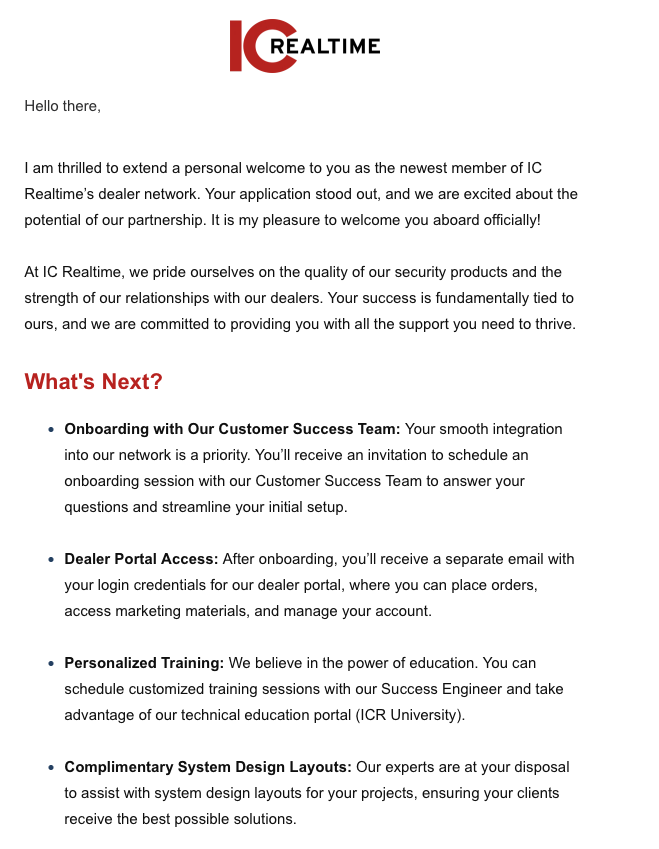Goal: Provide an understanding to IC Realtime teams of the New and Improved Dealer Pipeline Processes
Key Topics
New Dealer Application
- When someone wants to become a dealer, start on the main site and select "Become a dealer" in the top right corner

- This will bring that potential dealer to the dealer application page, which now looks like this:
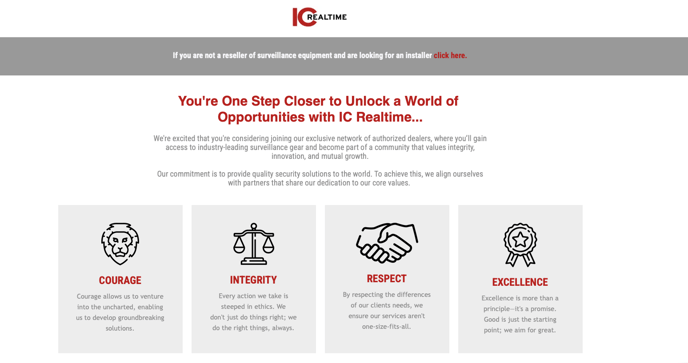
If potential dealer realizes they are not a reseller but need an installer they will select the "click here" in the gray box to bring them to the "Find a Dealer" form
- The application is three pages of questions regarding Contact, Company, and Industry Information
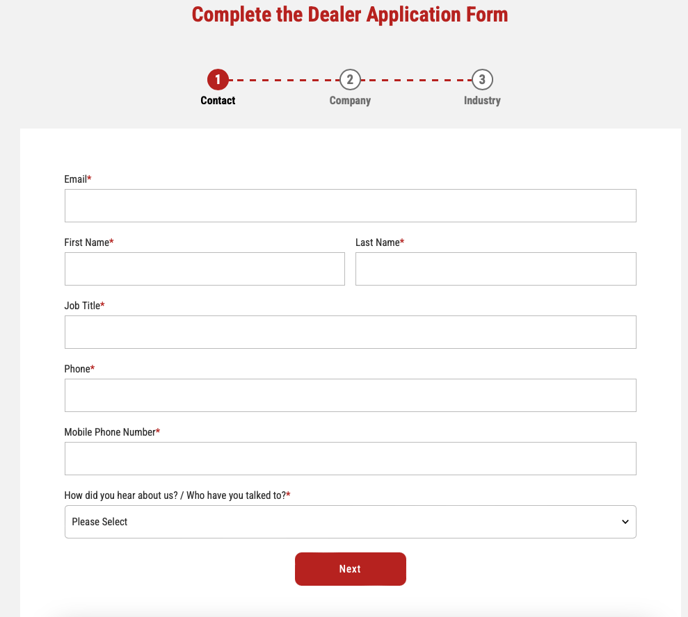
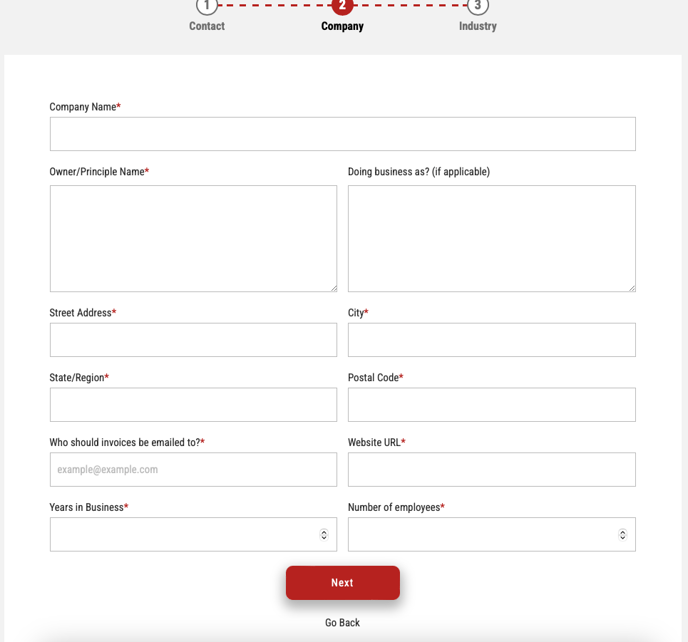
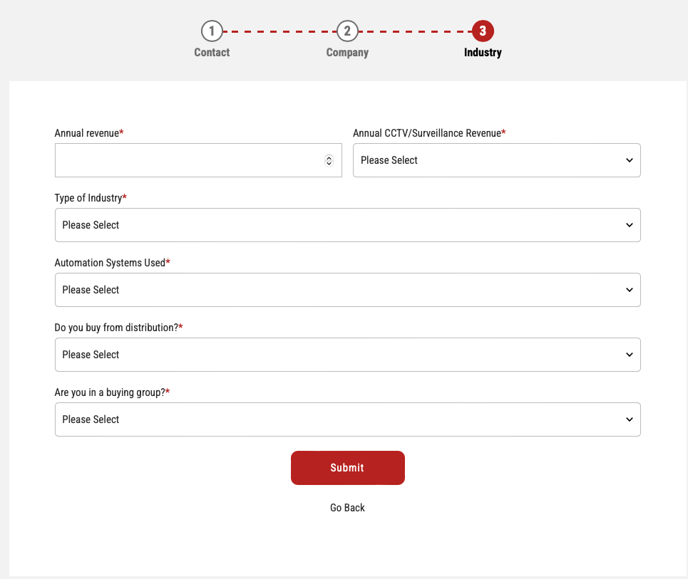
The same disclaimer is placed underneath the application questions on each page of the application. As shown below.
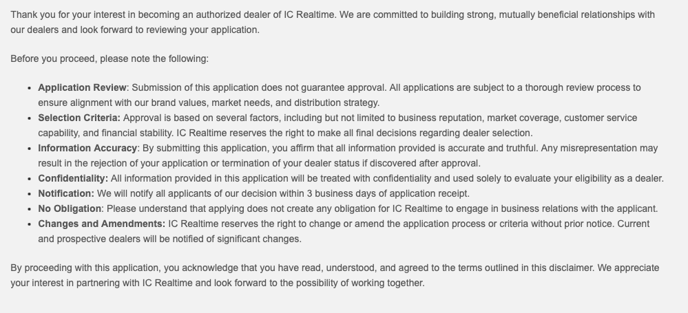
Backend Process
What Happens when a Dealer Submits an Application?
- The contact is set as a Marketing Contact and the Contact Owner is set to an Operations Team Member
This will prevent any issues with automated emails being sent
- A Task will be created for Operations to Vet Dealer Application and Assign to Sales Executive

- Operations will then select, on the left column of the contact record, "Dealer Application Approved?" - Be sure to save your selection
-
- If Yes, click here to see what happens next
- If No, click here to see what happens next
- If No, and Denied Reason is end user, click here
- If Applicant is an Existing Dealer, click here
If "Dealer Application Approved?" is Yes
- Operations will assign a Sales Executive, then change "Dealer Application Approved?" to Yes. Then Save Changes.
- Operations will Copy the Company HubSpot Record ID and add to the Customer Record in NetSuite during Creation under the Custom Tab
- Operations will then check the task off in their task view when completed
- This will Trigger the rest of the Workflow
- Sales Leadership and Contact Owner Assigned will be notified by email with the New Dealer Information
- Automated Approved Dealer Application Email will be sent
-
- This email will come from Matt Sailor, click here to view
- Dealer will then receive an email from Customer Success to Schedule Onboarding
- This email will come from Customer Success, click here to view
If "Dealer Application Approved?" is No
-
Operations will change "Dealer Application Approved?" to No. Then, Save Changes
- Operations will then check the task off on their task view when completed
- This will trigger the rest of the workflow.
- Dealer will receive an automated email from the IC Realtime team
- This email will include a button to view distributors in their location
- If you want to view this email, click here
If "Dealer Application Approved" is No because End User
Below "Dealer Application Approved?" there will be a property for "Dealer Application Denied Reason" - Select End User if applicable
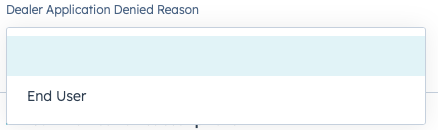
-
Operations will change "Dealer Application Approved?" to No. Then change "Dealer Application Denied Reason?" to End User. Then Save Changes.
- Operations will then check the task off in their task view.
- This will trigger the rest of the workflow.
- An automated email will go out to the denied applicant, this will include a button to the "Find a Dealer" Form
- If you want to view this email, click here
If Applicant is an Existing Dealer
- There is a property labeled "Existing Dealer"
- Operations will check this box if dealer is already existing
- Complete Task
- Dealer will stop going through the workflows, no emails will be sent
- A task will be automated to the CRM specialist to verify no new records were created
Automated Emails
When "Dealer Application Approved?" is yes
- First Dealers will receive this email from Matt Sailor
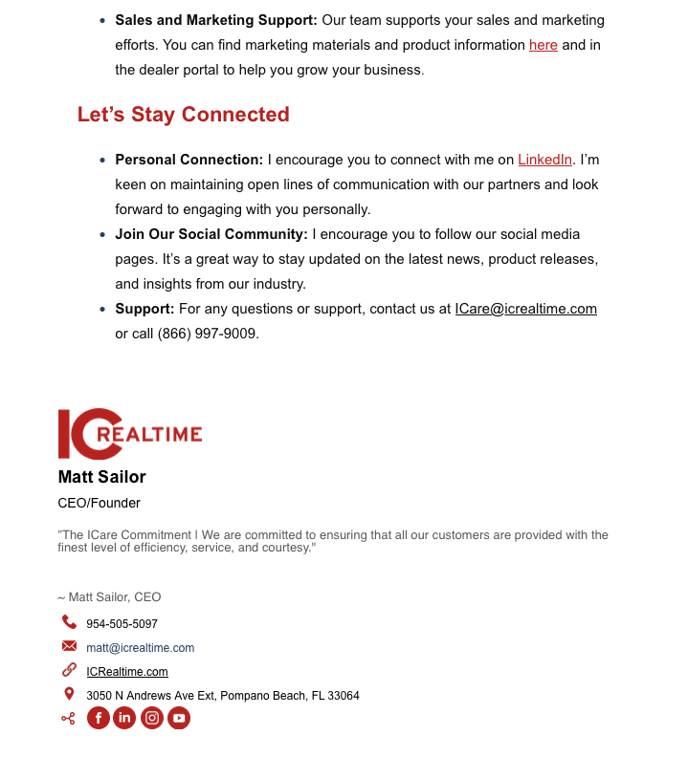
- Then Dealers will then be sent the onboarding scheduling email from Customer Success
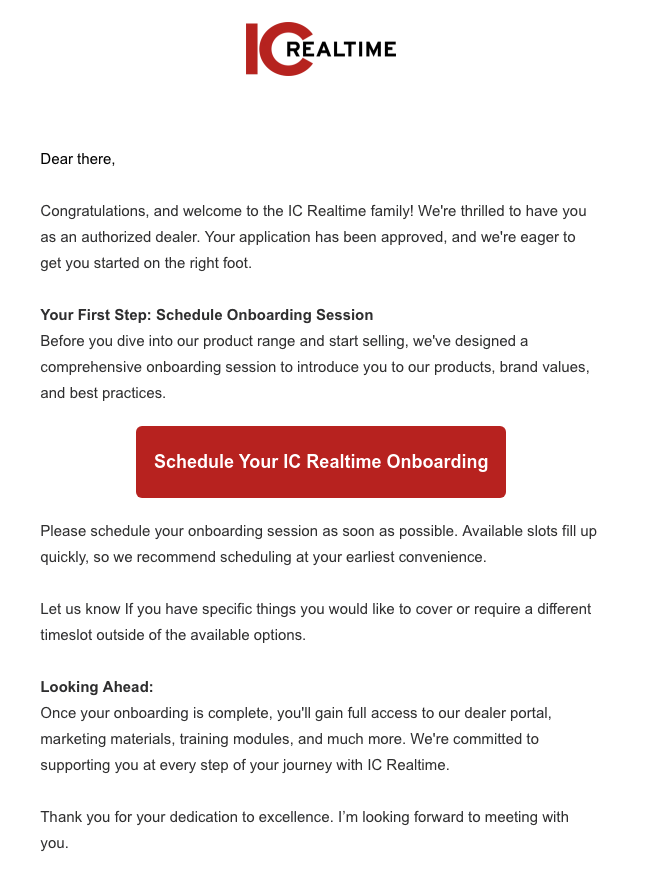
When "Dealer Application Approved" is No
- Applicant will receive a denied email from the IC Realtime Team
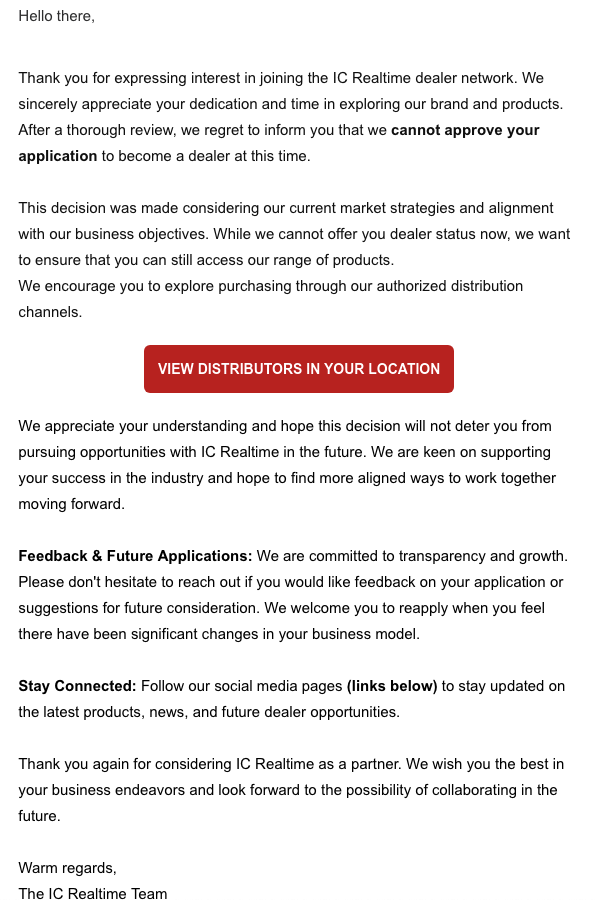
When "Dealer Application Approved?" = No and "Dealer Application Denied Reason" = End User
- Applicants will receive the following email