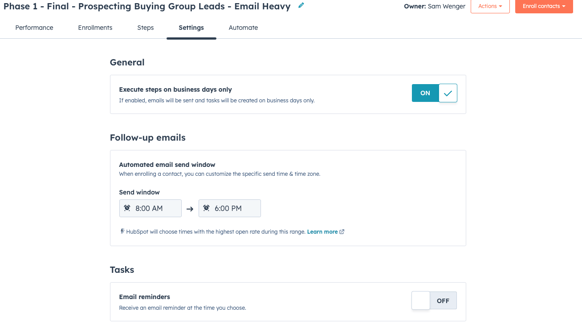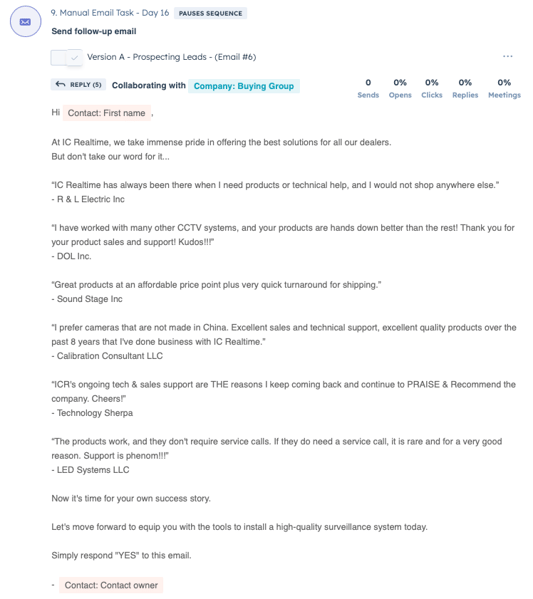Goal: Target Buying Group Leads through a series of planned interactions and touchpoints that build awareness and interest in IC Realtime
Key Topics
What is the Purpose of a Sequence?
Overview of Sequence Tab Video
Video of Buying Group Sequence Process
What is the Purpose of a Sequence?
The Sequence approach aims to gradually nurture leads, address their needs and concerns, and ultimately convert them into loyal customers by delivering relevant and timely content
Sequence Section Overview
- Navigate to Sequences by going to Automations > Sequences
- Select the Buying Group Folder
- Select the Sequence Titled, "Phase 1 - Final - Prospecting Buying Group Leads - Email Heavy"

- There are 5 Existing Sections on the Sequence

- Performance Tab
- This is the "Reporting" aspect of the sequence, it will show emails sent, meetings booked, opens, clicks, and responses in one centralized place specific to the sequence
- Enrollments Tab
- This will show you Contacts that are enrolled in the sequence and what status they are in. Example of testing Sequence below

- Steps Tab
- This shows a Summary of the Sequence steps, email copies, tasks, and any delays in between
- Performance Tab
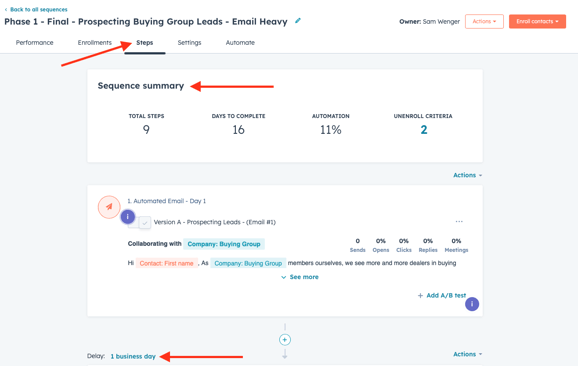
-
- Settings Tab
- This tab allows you to adjust a few settings such as sending on business days only, the time frame an automated email should send, or setting up task reminders
- Settings Tab
-
- Automate Tab
- This allows you to set unenrollment criteria as well as create workflows to set custom autoenrollment and unenrollment rules
- Automate Tab
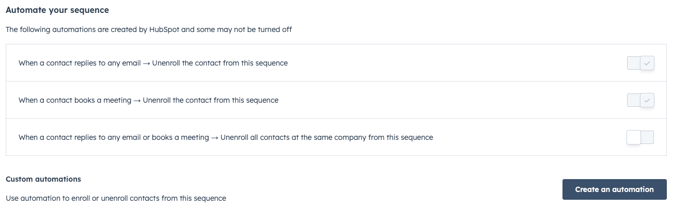
Sequence Steps and Content
Below is an image showing the staged steps of the Buying Group Sequence- There is a delay between each step, which we will get to
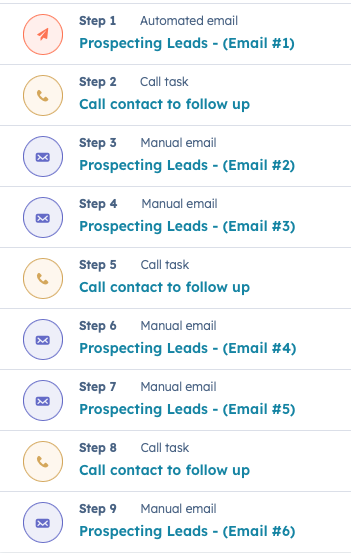
- Below is the Email content that will be sent to Leads
Email #1 - Day 1 - Automated Email
Please Note:
These Emails will be Sending from the Sales Rep Email
When sending the Manual Emails VERFIY the information you are sending
The Sequence Steps will ONLY Execute on Business Days
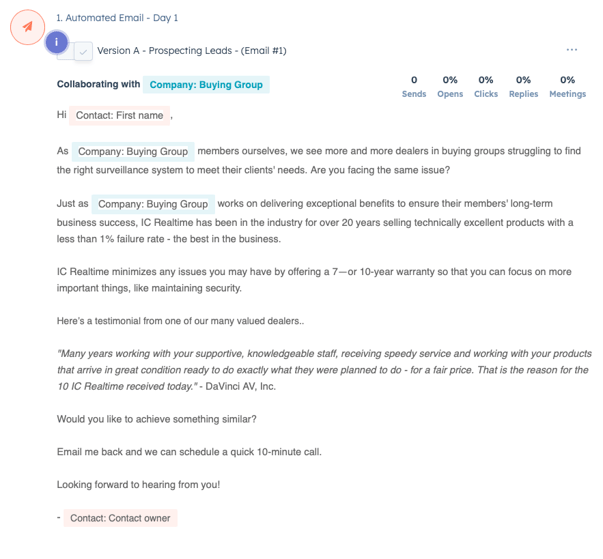
Email #2 - Day 5 - Manual Email Task
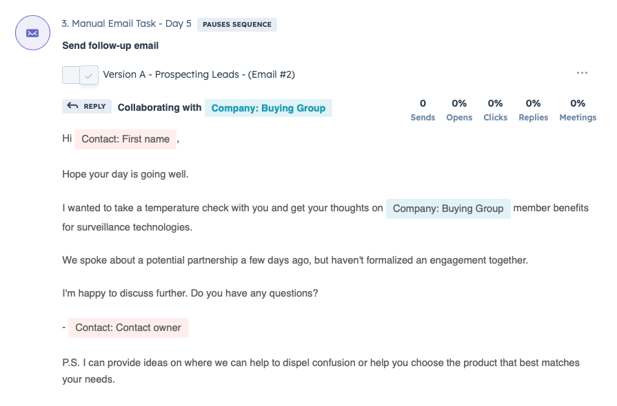
Email # 3 - Day 9 - Manual Email Task
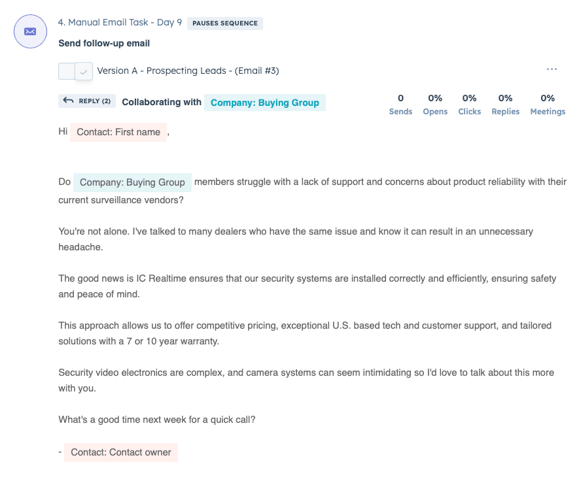
Email #4 - Day 12 - Manual Email Task
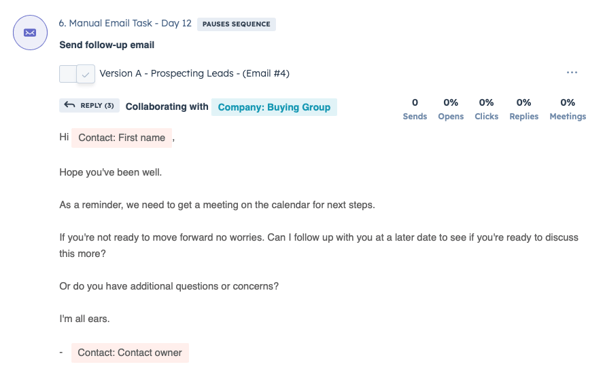
Email #5 - Day 16 - Manual Email Task
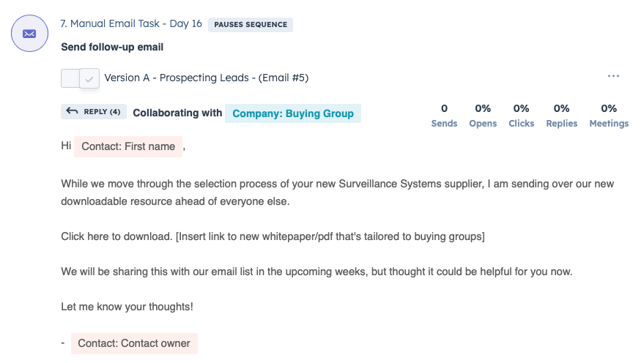
Email #6 - Manual Email Task
The Process
Please Note: Contacts will Unenroll from a Sequence if they respond to an email or book a meeting
- Once Contacts are Enrolled in the Sequence the Process will begin by automatically sending Email #1
- Day 1
- You will be able to see this in your Sent mail folder in your gmail account
- There will be a 1 Day Delay and a Task will be Assigned to the Sales Rep
- Day 2
- This task will be located on your "Today's To-Do's" Report on the Dashboard
- When this is clicked on it will bring you to the task view

- Select the task in the view
- This will bring you to the Contact's Record as shown below
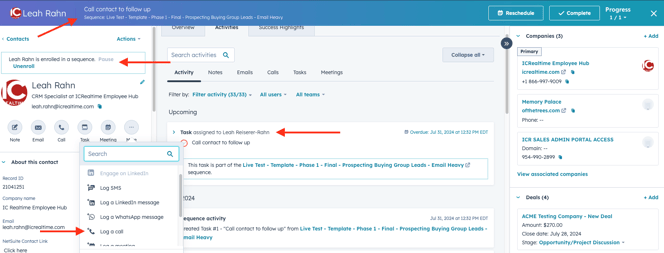
- Please Call and Log the Call and add any Notes
- Once Completed Select Log Call and Complete Task
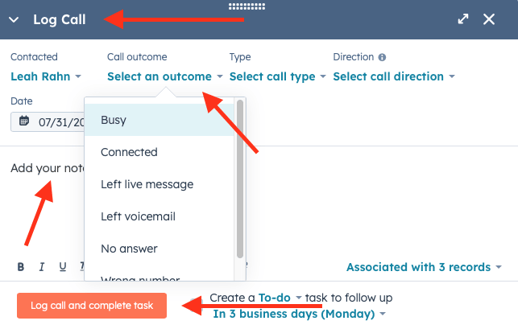
- After your have Logged the Call and Checked off the Task you can Select Back to Tasks to exit
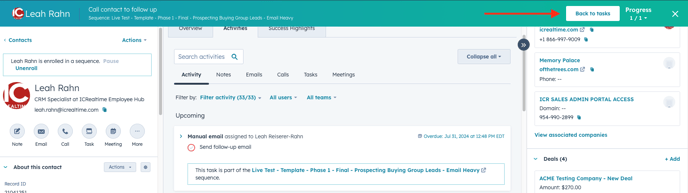
- After a 3 Day Delay, Sales Rep will be assigned a task to "Send Follow-Up Email" (#2)
- Day 5
- Click on the Task

- This will bring you to the Contact's record, the email window will be open with the next Email Copy to Send
- Verify the Copy accurate based on possible previous communication
- Send and Complete Task when Ready
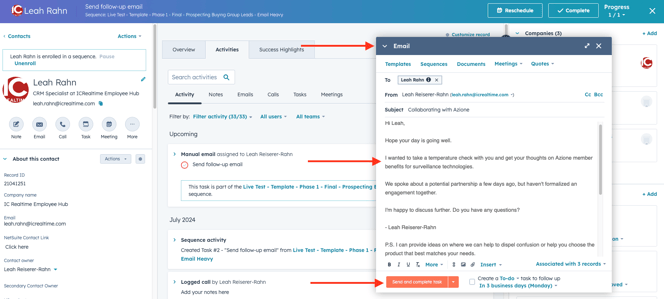
- Select Back to Tasks at the top to Exit
- After a 3 Day Delay, Sales Rep will be assigned a task to "Send Follow-Up Email" (#3)
- Day 9
- The previous step will be the same process for Email #3
- Verify Email Copy
- Send and Complete Task when Ready
- After a 2 Day Delay, Sales Rep will be assigned a task, "Call Contact to Follow Up"
- Day 11
- Follow these steps to for logging the call
- Once completed, select Log Call and Complete Task
- Select Back to Tasks to Exit
- After a 1 Day Delay, Sales Rep will be assigned a task to "Send Follow-Up Email" (#4)
- Day 12
- The previous steps will be the same process for Email #4
- Verify Email Copy
- Send and Complete Task when Ready
- Select Back to Tasks to Exit
- After a 4 Day Delay, Sales Rep will be assigned a task to "Send Follow-Up Email" (#5)
- Day 16
- The previous steps will be the same process for Email #5
- Verify Email Copy
- Send and Complete Task when Ready
- Select Back to Tasks to Exit
- Sales Rep will then be assigned a task, "Call Contact to Follow Up"
- This will occur on Day 16
- Follow the steps here on how to log the call
- Once Completed, Select Log Call and Complete Task
- Select Back to Tasks to Exit
- With no Delay, Sales Rep will be assigned to "Send Follow-Up Email" (#6)
- This will also occur on Day 16
- The Previous Steps will be the same process for Email #6
- Send and Complete Task when Ready
- Select Back to Tasks to Exit
Sequence is Completed
Overview of the Sequence Tab
Video of the Buying Group Sequence Process
Important Notes
It's important to note that while the sequence includes automated steps, there are also parts where your involvement is crucial. Specifically, you'll need to manually send certain emails. This manual step is vital because it allows us to ensure that the outreach is personalized and accurate, matching the specific tone and content we've designed for each stage of the sequence.
So, please keep an eye on your tasks and reminders within the system. Each task will provide you with action steps, guiding you through what needs to be done, including sending these crucial manual emails.
This approach helps us maintain a high level of engagement and relevance with our contacts, ensuring that every interaction is tailored to their needs and our sequence goals.
Thanks for your attention, and let's work together to make this sequence a success! If you have any questions, don't hesitate to reach out.