Goal: Provide How-To Steps for Resolving Day to Day issues such as Sync Failures, Association Issues, Email Send Failures, etc.
Key Topics:
- Sync Failure Issues
- Account Not Connncted to NetSuite?
- Dealer Application Failures
- Association Issues
- System Design Email Failed to Send
- How to Check Activity
- Lead Removal Request
- Merges
Sync Failure Issues
- Deal failed to sync to an Opportunity in NetSuite - No Quote Created
- Verify the Deal does not contain any Inactive Line Items
- Please Note: There is a workflow that checks for inactive line items so this isn't a common issue
- How to Verify Line Items:
- Go to Deal that had a Sync Failure
- Check for the Line Items Section on the Right Hand Column and Select Edit
- Verify the Deal does not contain any Inactive Line Items
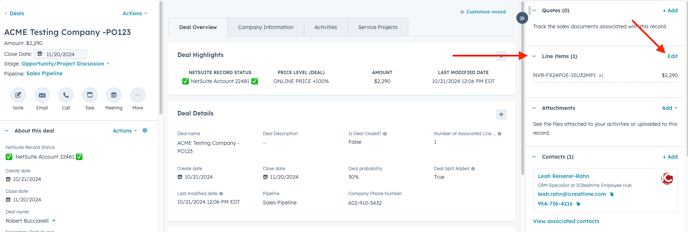
-
-
- Here you will see a view of all line items, confirm that the SKU is active, as shown below
-
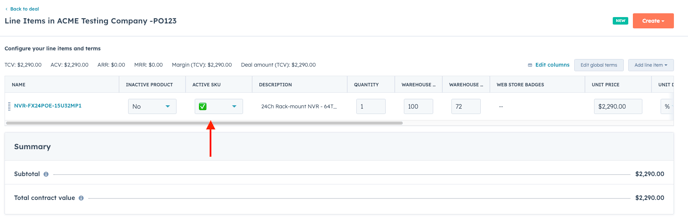
- Quote Failed to Sync to NetSuite
- Steps to Review
- Clone the most recently created quote within the Deal
**Importan Note**
When Cloning a Quote to Review the Sync Failure, Do NOT publish the quote, select Exit (shown below). Once you are back in the Deal Record, Hover over the quote that was cloned for review and delete
- Steps to Review

-
-
- Hover over desired quote and select Clone
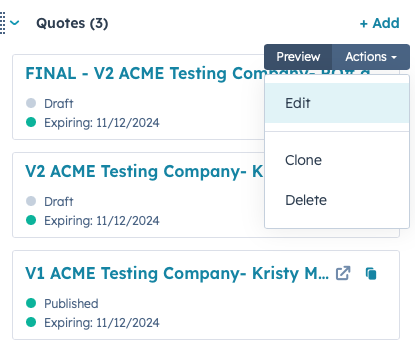
- Confirm Line Items are Accurate
- This can be done at the deal level (as shown in the above Deal Section)
- This can also be done during the review of the cloned quote on the Line Item Page
- IF FINAL Quote
- Confirm Snippet #3 (Process Quote - Alert Operations) has been added to the Comments to Buyer contain
- This is what triggers the quote to move to pending processing

- Confirm Snippet #3 (Process Quote - Alert Operations) has been added to the Comments to Buyer contain
- Confirm Deal Stage was not previously Closed Won/Lost - this will result in Sync Failure
- Rep will have to create a fresh deal, they cannot clone and process quotes in a previously closed deal
- To check Deal Stage History, Select Actions in the top left of the Deal Record, then "View Property History"

- From here Search for "Deal Stage" You will be able to see if the Deal was previously marked Closed Won or Lost prior to it's current stage
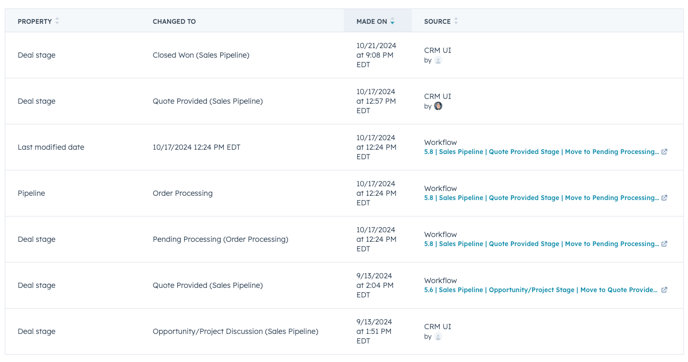
- If the Deal was Closed Won/Lost and recently updated to Quote Provided or Opportunity, the Deal Stage needs to be manually updated to the Orignial Closed Stage and the Sales Rep needs to create a fresh deal
- To update Deal Stage, select pipeline and update stage to Won or Lost in the Sales Pipeline
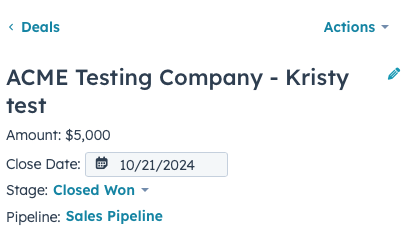
- Confirm Shipping Status in NetSuite Record
- On the Customer Record in NetSuite scroll down to the buttom and Select the Preferences Tab Below
- The Shipping Method should be either Unset or Free Shipping
- Communicate with Sales Ops if changes need to be made
- If its set as, for example, UPS Ground it will result in sync issues
- Hover over desired quote and select Clone
-

If these steps have been reviewed and there is no apparent issue, reach out to the HubSpot Leadership Group and ask Chris/Andrew to check Celigo for Errors
If all front end steps have been reviewed, you still haven't received feedback on back end issues, and it's extremely urgent, advise the sales rep to clone and try again. If HubSpot is working slowly, cloning may resolve the issue, sometimes the system just needs a moment to catch up.
Account Not Connected to NetSuite
- If the Record is a Lead the account will not be connected to NetSuite until a Dealer Application is submitted and approved
- If the Account is an approved Dealer and the Account is not connected follow the steps below
- Look up the Account in NetSuite - either with the ID or Company Name
- Scroll to the bottom of the Customer Record
- Select the Custom Tab
- Verify the HubSpot Customer ID matches the Record ID in HubSpot

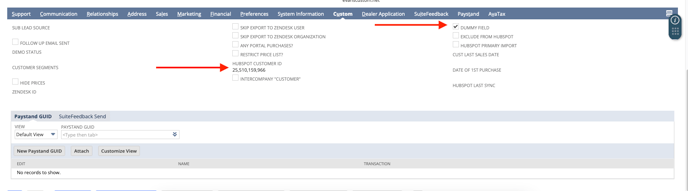
-
- If the ID does not match - please update the NetSuite field with the Record ID of the Company that we are wanting to connect.
- Edit
- Modify HubSpot Customer ID Field
- Check Dummy Field
- Save
- If the ID does match
- Edit
- Check dummy Field
- Save
- This will "push the sync"
- Allow a few minutes for the accounts to connect
- The HubSpot Customer URL will populate in the NetSuite record when connected, as shown below
- The Green Check Marks will appear on the HubSpot record when the accounts are connected as well
- If the ID does not match - please update the NetSuite field with the Record ID of the Company that we are wanting to connect.

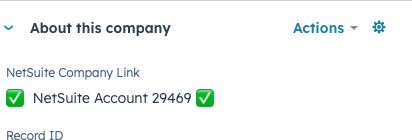
Please Note:
If a Sales Rep created a Deal on a non connected NetSuite Account - they will have to re-create the Deal as it will not sync
Dealer Application Issues
- New Dealer Account is not Connected to NetSuite
- Dealer App Denied Accidentally
- Delete New Dealer Deal
- Hover over
- Select Actions
- Delete
- Clear Property Values on Contact Record (Left Hand Column) for:
- Dealer Application Approved?
- Dealer Application Denied Reason
- Existing Dealer?
- Dealer or End User?
- Re-Enroll Contact who submitted application into workflow 1.0 Dealer App Submitted
- To accomplish this, click the link above to take you to the Workflow
- In the Top right corner select, enroll
- Then Choose Individual Contacts
- Search for Contact
- Select
- Enroll
- Contact will go through the full Dealer App Process and Sales Ops will receive the task to vet and assign
- Delete New Dealer Deal
Association Issues
- Contact will Associate to a Company Record Based on the Domain
- If the Domain is incorrect on the HubSpot account
- Go to the NetSuite Record
- Update or if unknown, Remove the Web Address Field
- Then update the Domain field in HubSpot on the Company Record
- Re-Associate Contacts to the proper Company Record
- Use NetSuite as your source of truth as to where these contacts should be located
System Design Email Failed to Send
- If a Sales Rep Reaches out stating their Customer didn't receive their System Design Scheduling Email:
- Go to the Deal Record where Design was Requested
- Go to the Associated Contact's Record
- Be Sure the Activity Tab in the Middle Section is Selected
- Check the Filter Activity and be sure Marketing Emails is selected, as shown below
- For a General Overlook of all activity when vetting an account, check all communication
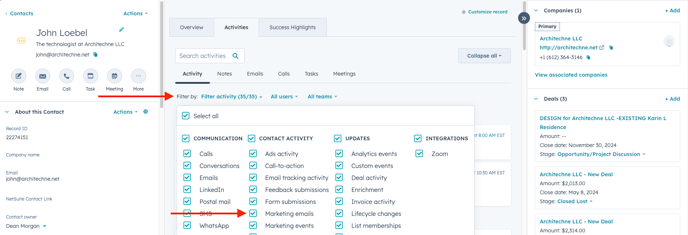
-
- Check the Status of the Email, Delivered? Sent? Failed?
- Rep should have Dealer Check Spam and also to be aware the email is coming from Brandon DeWitt - if it was delivered and not opened this is the most likely scenario
- To Manually Push out the Email
- Go to the Workflow that sends the meeting scheduler, here
- In the top right corner select Enroll
- Choose Individual Deals
- Search for Desired Deal, Select, and Enroll
- Check under activity to confirm email delivered
- If Dealer is still having issues finding the email
- Current Workaround
- Have the Sales Rep associate their contact with the Deal
- Manually Enroll the Deal Again
- Have the Sales Rep Forward the Email
- They should NOT be filling this out on behalf of the Dealer
- Have Sales Rep go back to the deal and remove themselves as an associated contact
- Current Workaround
- Business Development Follows the Above Workaround when scheduling for their Wesco Clients - there will be workflow failures due to this, however as long as Ian/Kristy/Frank were a successful email send there is no need to do anything
- Distributor Clients should not become Marketing Contacts due to them not directly purchasing from us, we don't want to market to them
- For more information on steps check the System Design Knoweldge Base for BD
Lead Removal Request
- A Company Record will be created if a contact is emailed and there is no Company Record with the same domain to associate the contact to
- If a Sales Rep reaches out requesting a lead account to be removed since the contact is with a different customer
- You may re-associate the contact with the correct company record
- The Lead account created from the domain (if not an actual lead) can be deleted if there is no prior activity and was created solely due to an email being sent to said contact
- If a Sales Rep reaches out requesting a lead account to be removed since the contact is with a different customer
Please Note
If this is an urgent request, please review and follow the steps above. However, if it is not urgent, please instruct Rep to send an email to CRM Specialist and it will be completed upon their return
Merges
- When doing a Company or Contact merge:
- Go to the record you would like to keep
- For example the NetSuite Connected Record
- Or the Lead Record with the most accurate information
- You would select Actions in the top of the Left Hand Column
- Select Merge
- Go to the record you would like to keep
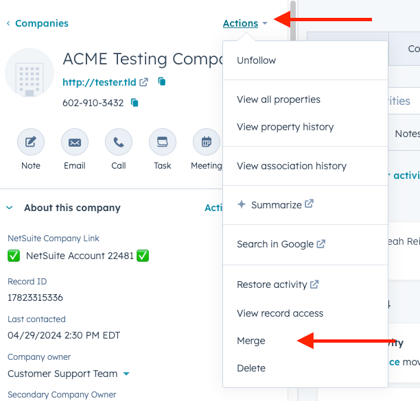
-
- You will then be shown this window:
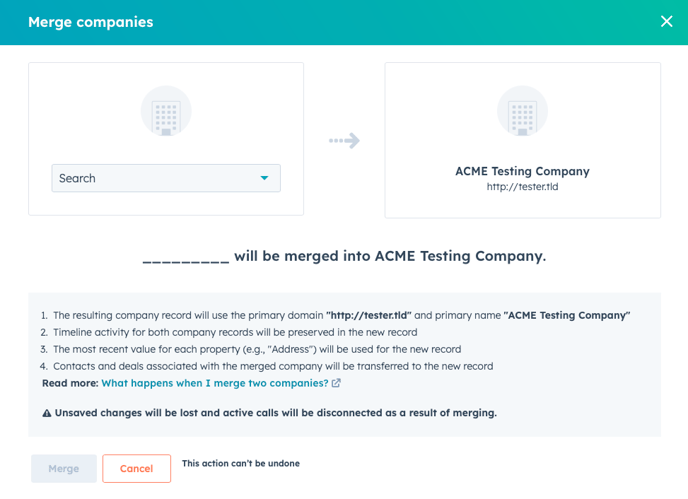
- Search for the incorrect Record you are wanting to merge into the Correct Record
- Read all Aspects and ENSURE you are merging the right direction
- Merges CANNOT be undone
- If you conuducted a merge and did it the proper way/direction but the record now shows it's not connected to NetSuite
- Go to the NetSuite Record
- To the Custom Tab
- Check the Dummy Field
- Give it a few moments to Sync and "Reconnect"
Please Note
If this is not urgent and you are unsure you are doing a merge properly, wait for the CRM Specialist to return and advise. This is not something we want to do incorrectly as it will cause more work in the end
