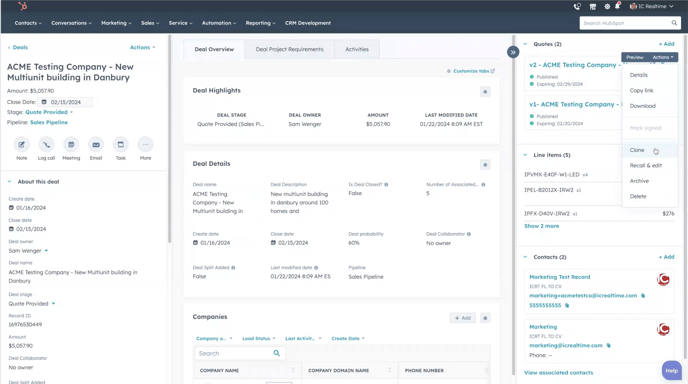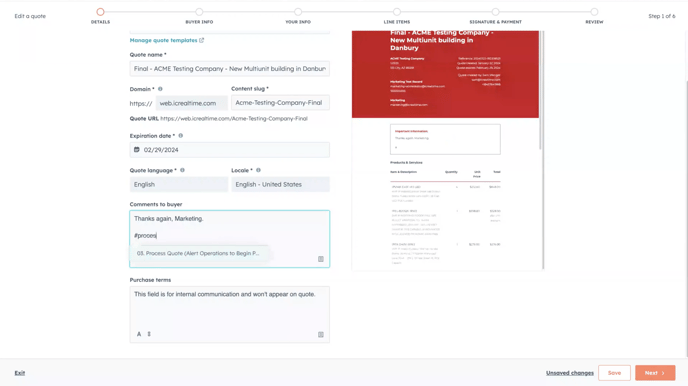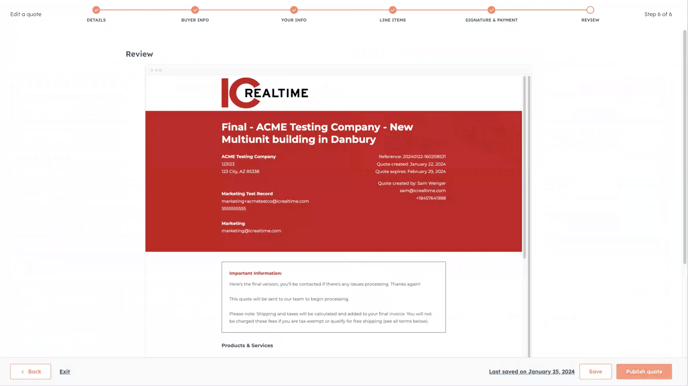Get ready to absorb key insights to ensure a smooth transition from quote proposal to order fulfillment.
We're about to unravel an essential aspect of the sales process – sending your finalized quotes to the Order Processing Team. It's a critical step in converting potential deals into successful orders. We'll equip you with the knowledge and skills to navigate this phase effectively. Imagine the satisfaction of dotting the i's and crossing the t's on your prepared sales quotes and then seamlessly dispatching them for processing.
Key Topics
Cloning Quote
- The process is similar to the steps we took in the last lesson on editing quotes.
- To start, let's open the deal record.
- Clone the latest version of the quote, also known as the quote the dealer received and approved.
- In the top right of the deal record, hover over the quote, click action, and click clone.
- In the 'revising a quote' training, we created version 2 of the quote; that's the quote we'll use to finalize in this example.
Finalizing Quote Name
- The next step is to update the quote title.
- In the previous videos, we added "Version 1" and "Version 2" at the beginning of the title.
- Now that this quote is being sent for processing take the following steps:
- Enter "Final" at the beginning of the quote name and remove "copy" at the end
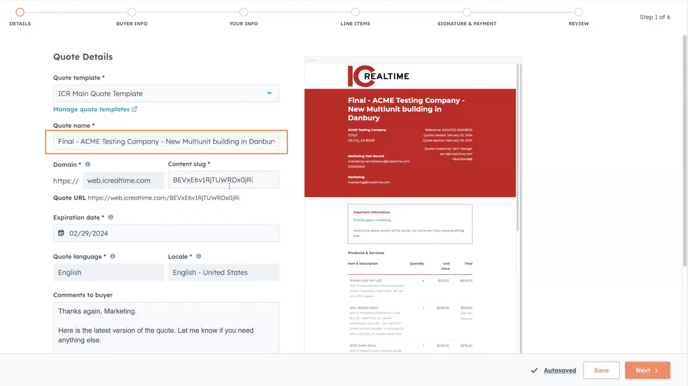
Finalizing Domain Name
- Like editing a quote, the content slug is already in use, so it reverted to an auto-generated format.
- You can customize it again, including "final" at the end, or leave it as is, as this will not impact the quote process.
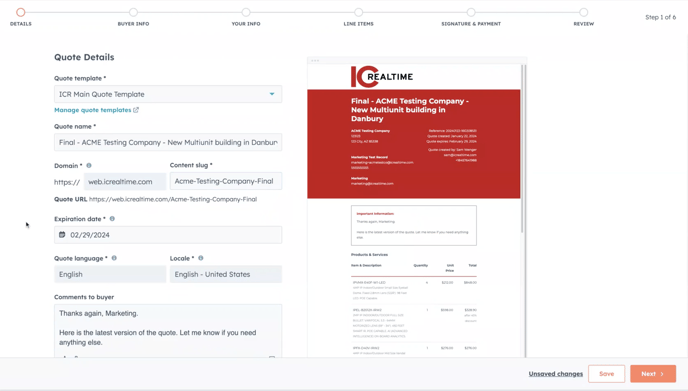
The following two fields: Comments to Buyer and Purchase Terms, are crucial and represent the primary distinction between creating and editing a quote vs. initiating the workflow to notify operations that a quote is ready.
Comments to Buyer
- Click on the snippet icon on the bottom right of the text field
- Select the template called "Process Quote (Alert Operations to Begin Processing."
Note: Avoid making changes to the text inserted into the field from the template, as it may affect the workflow trigger.
If you intend to send this final quote to the dealer and wish to include an additional note, you can do so above the template copy.
.png?width=688&height=387&name=Submitting%20Quote%20-%20Comments%20to%20Buyer%20(Snippet).png)
Tip: Use a snippet shortcut to add the template faster by writing #ProcessOrder in the comment box.
Purchase Terms
Reminder: The purchase terms field is for internal use only and will not be visible externally.
- Click on the snippet icon on the bottom right of the text field
- Select the template called "Interal Memo to Operations (Purchase Terms)"
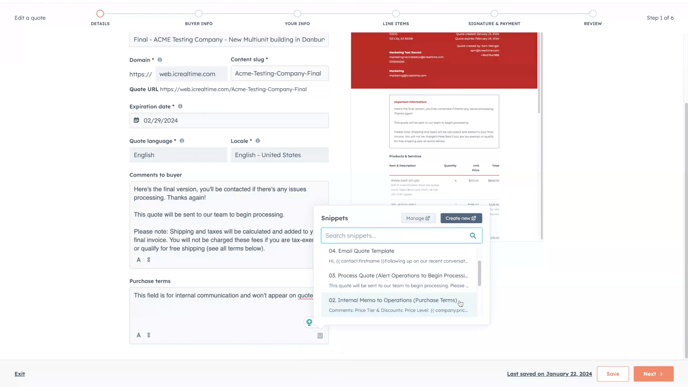
Tip: Expedite this process by using the snippet shortcut #InternalMemo
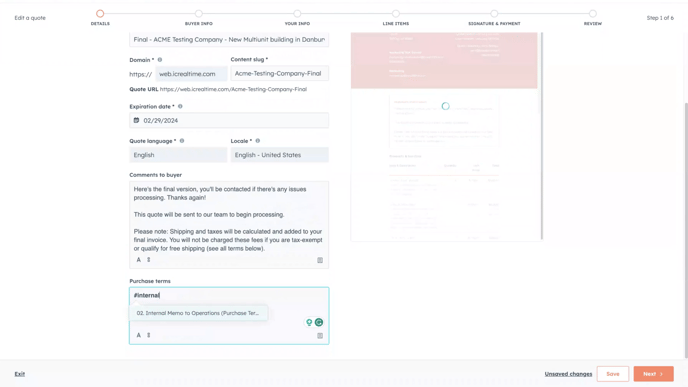
Specific fields within the purchase terms template are pre-populated with data from HubSpot properties. There are specific fields where you will need to input text manually.
Reminder: HubSpot properties are the fields containing our customer and contact data from both HubSpot and NetSuite.
Price Tier & Discounts:
- The Price Tier & Discounts section includes information about the dealer's price level, buying group, or partners.
- If data exists, these fields will be filled.
- For example, this test record does not have a buying group affiliation, resulting in an empty section.
Additional Discounts
- The "Additional Discount" line will always appear blank.
- This is where you can manually input text.
- Use this field if there are any extra discounts you want the order processing team to apply to the order. If no additional discounts are applicable, just leave this space empty.

Billing
This section provides vital information to the processing team regarding the payment for the order, please ensure necessary information is populated.
Credit Card Required
- The "credit card required" field will indicate "yes" if there is no existing payment method linked to their Net Suite record.
- Credit Card Required: Yes
- Leave the "Use Card" field blank.
- Once the operations team detects the need for a credit card, they will initiate an email from NetSuite, and the dealer can utilize the link provided in the email to input their card details.
- Credit Card Required: No and/or is Empty
- Proceed to the "Use Card" field.
- Verify the last 4 numbers of the card with the dealer and input them here.
Taxable
- The "taxable" field doesn't require any adjustments; it's solely for informing operations about the dealer's taxable status.
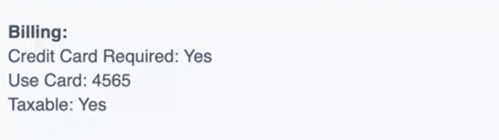
Shipping
Here is where you can customize shipping preferences, whether updating the main address or including an alternate drop ship address.
Address
- First, you'll come across the address property. This will populate with the main address from the account's records, if available.
- If no address is displayed, you can enter one in this section.
- If the address is outdated, incorrect, or needs updating, you have the option to delete the populated address and replace it with the correct one.
Drop Ship
- If the main address is accurate but the dealer requests a drop shipment, include the relevant information in the "drop ship" section located just below.
Third-Party
- The last three fields do not require any action on your part; they are simply there to inform the processing team about any third-party shipping accounts associated with the dealer's account.
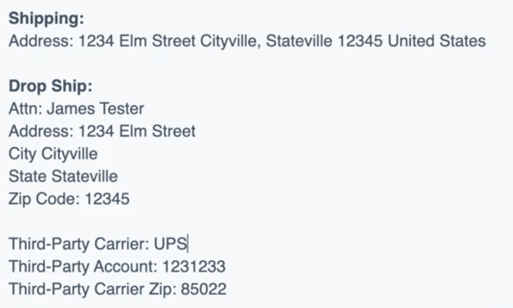
Proceed to Review Quote
You've completed all the necessary steps!
- If no changes are required for quote contacts, your contact information, or the line items, you can skip through the steps and proceed directly to "Publish Quote."
- If you need any adjustments, please follow the steps in previous trainings to update those stages in the quote process.
- Skip Purchase Terms
- Skip Buyer Information
- Skip Your Information
Review Final Quote
The deal stage is still in the "Quote Provided" stage in the Sales Pipeline and will change to the Order Processing Pipeline "Pending Processing" stage once the quote is published.
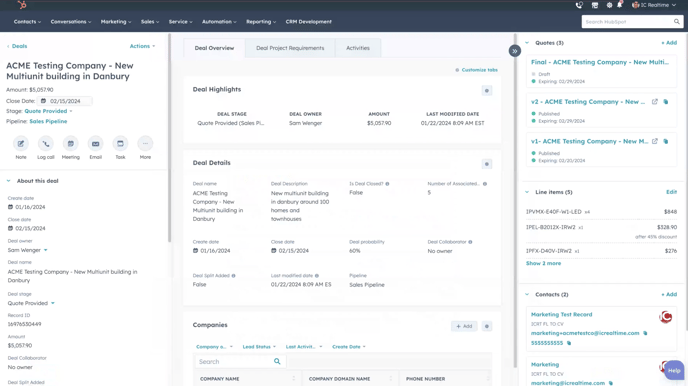
Let's go ahead and click "Publish" now and see these changes taking effect.
Quote Published
- Please send a copy of the final quote to the dealer to ensure it's clear. Informing them that their quote will now begin processing.
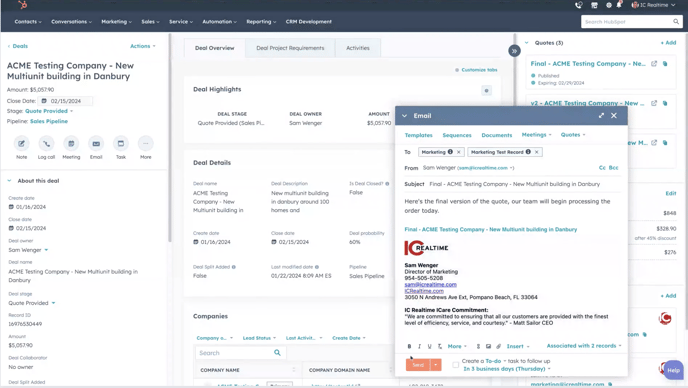
Confirm Pipeline Change
You may notice that the pipeline still displays "Quote Provided." It may take a few minutes to update. A quick refresh should reflect the change.
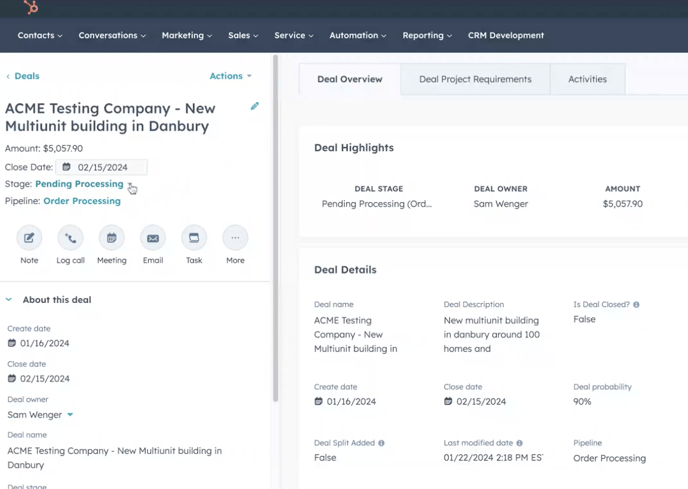
You're good to go!
- The stage is now updated, and the operations team has been notified through both a task and email notification that your quote is ready for processing.
- In the next video, we'll demonstrate how these notifications and tasks appear on the operations side and how you'll be informed if there is any issue with your order.