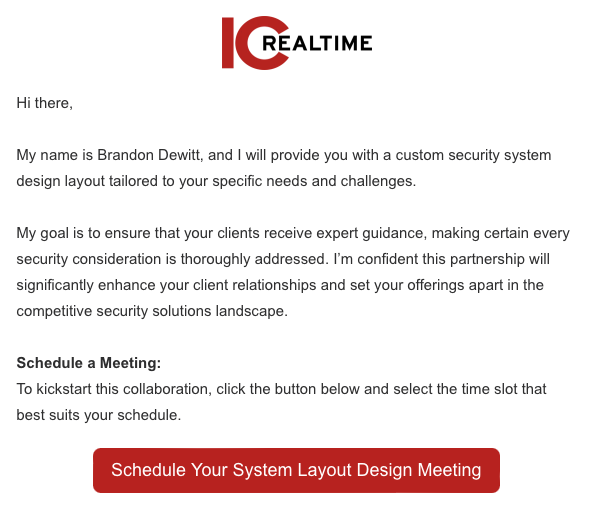Scheduling System Design Workflow Tiers 1 & 2 and Enterprise/Free
Gain a comprehensive understanding of the backend of the system design scheduling workflow
Key Topics:
- How the System Design Workflow Triggers
- How to Upload Files/Attachment's to deal record
- Email Preparation and Distribution
- Help! My Contact Did Not Receive The Email
How the System Design Workflow Triggers
Tiers 1 & 2
- 6.0 l Design SKU Added l Move to Design Deposit Pending Stage
- When a Quote is Created:
- And Contains Design SKU (Tier 1 or 2)
- Link to Hosted Quote is known
- Quote title contains DESIGN PAYMENT
- Deal Stage is updated to "Design Payment Pending"
- There will be a 1 minute delay
- Operations will be sent a task to Create SO - Do Not Approve until Notified
- This will go into a "Design Payment" Task Queue and will advise operations to await payment
- Once Payment is Received - Updates will be made to trigger the next workflow
- When a Quote is Created:
- 6.1 l Design Payment Received l Send Email to Schedule Design Consultation will trigger when:
- Design Payment Received = Yes
- Design Support Needed? = Yes
- Enterprise Design = Unknown
- The email to schedule the consultation will send to the associated contacts
- Sales Rep will be notified when the email sends to the customer
- Deal Stage will update to Design Payment Received
- 5.2 | Sales Pipeline | Design Scheduled | Send Notification will trigger when:
- When the Design Engineers Calendar is booked - the Sales Rep and applicable admin will be notified of the scheduled consultation
- 5.3 l Post System Design Meeting l Notify Reps Consultation has been Completed will trigger when:
- Consultation Completed! = Yes
- Design Support Needed? = Yes
- There will be a 5 Minute Delay
- There are three branches for the purpose of specific email content to Sales Rep depending on the process
- Tiers 1 & 2
- The Email will Inform the Sales Rep and applicable admin when the consultation is complete and will contain the Estimate completion date
- Tiers 1 & 2
- 5.4 l Post System Design l Send Reps and Dealer the Design Files after Completion will trigger when:
- Design Engineer Updates:
- Design Completed! = Yes
- Design File #1, #2, OR, #3 are Known
- There will be a 30 minute delay (to ensure all properties are updated)
- Sales Reps will receive the Design Files via Email
- The Customer will then Receive the Design Files
- Design Engineer Updates:
- 6.2 l Design Completed l Send Task to Ops to Approve SO - will trigger when:
- When all Updates below are made:
- Design Completed! = Yes
- Design Payment Received = Yes
- Design File #1 = known
- Consultation Completed! = Yes
- Design Completion Date = Known
- There will be a 2 minute delay
- There will be a branch to determine if enterprise or tiers 1 & 2
- Operations will receive a a task in the design payment queue for the Enterprise Service
- Design Service Complete - Approve and Bill SO
- When all Updates below are made:
Enterprise
- 5.1 | System Design Required | Send Meeting Link/Form to Dealer will Trigger when:
- Design Support Needed? = Yes
- Design Payment Received is unknown
- Enterprise Design = Yes
- The Email to Schedule will Send to the Associated Contact(s)
- Sales Rep and Admin (If applicable) will be notified when the email to schedule design has been sent
- 5.2 | Sales Pipeline | Design Scheduled | Send Notification will trigger when:
- When the Design Engineers Calendar is booked - the Sales Rep and applicable admin will be notified of scheduling consultation
- 5.3 l Post System Design Meeting l Notify Reps Consultation has been Completed will trigger when:
- Consultation Completed! = Yes
- Design Support Needed? = Yes
- There will be a 5 Minute Delay
- There are three branches for the purpose of specific email content to Sales Rep depending on the process
- Enterprise Process
- The Email willl:
- Inform Sales Rep of Completed Consultation with the Estimate Completion Date
- State Ops will work on pricing, quoting, and collecting payment
- State Customer will not be billed / invoiced till they receive design files
- The Email willl:
- Enterprise Process
- The next step will continue the process in the next workflow
- 7.0 l Enterprise Design Process l Send Ops a Task to Quote will trigger via the last workflow above:
- A Task will be created to operations to Price, Quote, and Collect Payment for the Enterprise Design
- There will be a delay up to 10 days until Design Payment Rceeived has been updated to Yes
- Stage will update to "Design Payment Received"
- Design Engineer will receive an email to begin design files as payment has been received
- 5.4 l Post System Design l Send Reps and Dealer the Design Files after Completion will trigger when:
- Design Engineer Updates:
- Design Completed! = Yes
- Design File #1, #2, OR, #3 are Known
- There will be a 30 minute delay (to ensure all properties are updated)
- Sales Reps will receive the Design Files via Email
- The Customer will then Receive the Design Files
- Design Engineer Updates:
- 6.2 l Design Completed l Send Task to Ops to Approve SO - will trigger when:
- When all Updates below are made:
- Design Completed! = Yes
- Design Payment Received = Yes
- Design File #1 = known
- Consultation Completed! = Yes
- Design Completion Date = Known
- There will be a 2 minute delay
- There will be a branch to determine if enterprise or tiers 1 & 2
- Operations will receive a a task in the design payment queue for the Enterprise Service
- Enterprise Design Complete - Approve and Bill SO
- When all Updates below are made:
Free
- 5.1 | System Design Required | Send Meeting Link/Form to Dealer will trigger when:
- Design Support Needed? = Yes
- Design Payment Received = Yes
- The Email to Schedule will Send to the Associated Contact(s)
- Sales Rep and Admin (If applicable) will be notified when the email to schedule design has been sent
- 5.2 | Sales Pipeline | Design Scheduled | Send Notification will trigger when:
- When the Design Engineers Calendar is booked - the Sales Rep and applicable admin will be notified of scheduling consultation
- 5.3 l Post System Design Meeting l Notify Reps Consultation has been Completed will trigger when:
- Consultation Completed! = Yes
- Design Support Needed? = Yes
- There will be a 5 Minute Delay
- There are three branches for the purpose of specific email content to Sales Rep depending on the process
- Free
- The Email willl inform the Sales Rep and appliclable admin when the consultation is complete and will contain the Estimate completion date
- Free
- 5.4 l Post System Design l Send Reps and Dealer the Design Files after Completion will trigger when:
- Design Engineer Updates:
- Design Completed! = Yes
- Design File #1, #2, OR, #3 are Known
- There will be a 30 minute delay (to ensure all properties are updated)
- Sales Reps will receive the Design Files via Email
- The Customer will then Receive the Design Files
- Design Engineer Updates:
Email Preparation and Distribution:
Within the workflow, an automated email is prepared with a link to Jon's scheduling page. The system delivers this email to all contacts associated with the deal.
This is what that email with scheduling link will look like, with the modifications reflecting Jon Madden's name. Dealers can simply click the red button to go to calendar page and schedule their meeting.
Dealer can choose a time and date on the first page
The dealer then has the ability to provide their company information and project details.
Note: It's mandatory that the dealer provides the required fields to help prepare our System Design Engineer for the call


The dealer has the ability include additional attendees to the meeting.

Important: Any Attachment's required for system design must be emailed to Sales Representative and then uploaded to the deal record
Dealer will confirm appointment then receive a confirmation email from the system design engineer's calendar
Uploading Files for System Design Project
-
Locate Deal Record: Navigate to the deal record you want to attach files to.
-
Access Attachments Section: Once you've opened the deal record, locate the right column of the record. You should see an "Attachments" section

-
Select Add Button: Within the "Attachments" section, look for an "Add" button. Click on it to initiate the attachment process.
-
Choose Upload New or Choose Existing: After clicking the "Add" button, a dialog box or menu should appear. You'll typically have the option to "Upload New" or "Choose Existing."

- If you choose "Upload New," proceed to step 5.
- If you choose "Choose Existing," you'll be able to select files that already exist in your HubSpot account, and you can skip to step 6.
-
Select a File from Your Device: If you've chosen to upload a new file, a file explorer or browser window will open, allowing you to browse your device for the file you want to attach. Select the file and click "Open" or "Upload."

-
Click Upload: Once you've know which file you would like to upload, click on it to upload.
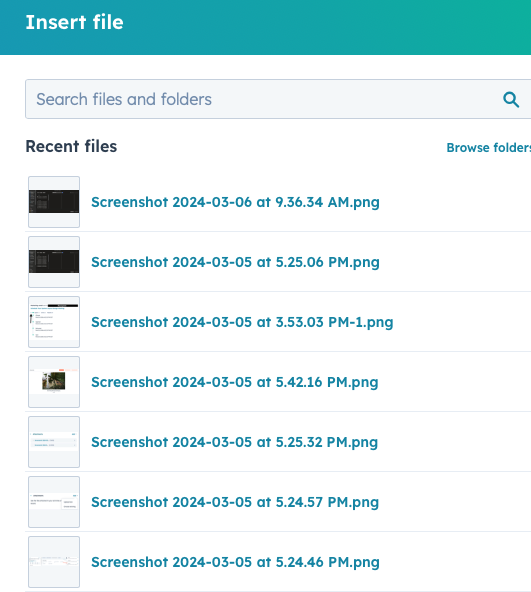
-
Confirmation: After the file has been successfully uploaded, you should see it listed in the "Attachments" section of the deal record in the right column.

-
Verify and Review: Double-check that the attachment has been added correctly and is accessible within the deal record. You can click on the attachment to open and preview the file.
- File Preview: When you click on the attachment to open it, you will be taken to another window

Please Note: From File Preview you can download the attachment, share an internal link, or share a 24-hour link.
That's it! You've successfully uploaded an attachment to the deal record in HubSpot. Repeat these steps as necessary to attach additional files or documents.
Help! My Contact Did Not Receive The Email
There can be several reasons why your contact did not receive the system design email such as:
- The contact is not set as a marketing contact
- The contact never signed up to receive emails
- The contact at some point unsubscribed from receiving emails
- There is a new issue within the workflow that is not triggering the email to be sent
Solution:
Don't panic! The workflow will alert the HubSpot admin if a contact was not enrolled in the workflow and they have the ability to manually enroll the contact into the workflow. This will be done twice a day, so you can ensure your contact will receive the meeting invite.
Please refrain from creating multiple copies of the deal, since the HubSpot admin will be enrolling contacts with errors manually, it will result in a poor experience for the dealer as they will receive multiple of the same emails.