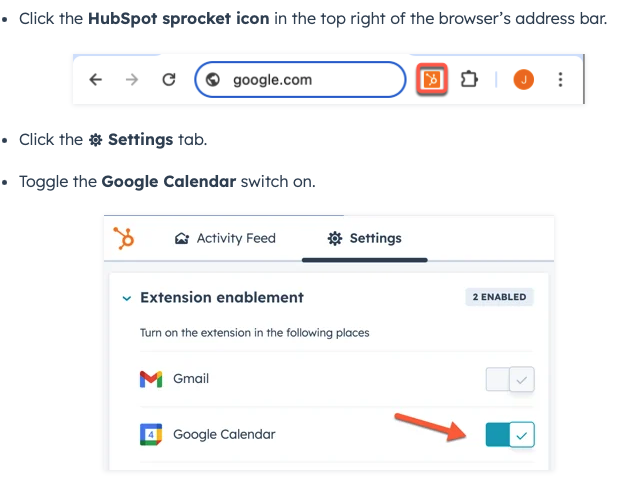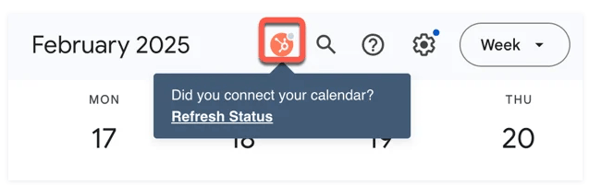Google Calendar with HubSpot Sales Chrome Extension
Goal: Turn on and Utilize the Google Calendar Bidirectional Sync with HubSpot
Key Topics:
Turn on Google Calendar in the Sales Extension
Refresh
In your Google Calendar you will see a HubSpot symbol
Hover over this once you have turned Google Calendar on
Select Refresh Status
Calendar should then be connected
Please Note: Your Google Calendar must be connected for this to work, if you're having issues please verify the connection status in your HubSpot settings
Sales Workspace / Meeting Assistant
The Sales Workspace within HubSpot is a New Release
You will see a Summary Tab, a Schedule Tab, and the Activity Feed
This is a good central place to view activities, tasks, there are guided actions based on previously completed activity (ex, follow up on a meeting)
Where to View
- Navigation > Workspaces > Sales
- Schedule Tab
- You can change the view to show Today, Select Day, Week, Month, etc.
- You can change the Key to show specific event types
- You can Hide Weekends on the schedule
- Update Timezone

- The Schedule Tab is a Read-Only View of your connected calendar events and tasks
- Within the Schedule Tab you will see opportunities to prepare and follow up for meetings with the Meeting Assistant
- Meeting Assistant Provides detailed information about your meeting attendees, suggests activities for you before and after meetings, and provides AI generated summaries
- You can only prepare and recap for meetings scheduled with at least one non-internal HubSpot contact (These meetings will be in orange)
- See FAQ Section for more details
- You can only prepare and recap for meetings scheduled with at least one non-internal HubSpot contact (These meetings will be in orange)
- Meeting Assistant Provides detailed information about your meeting attendees, suggests activities for you before and after meetings, and provides AI generated summaries
- Schedule Tab:
- Once on the Schedule Tab, you will see three sections that can be expanded:
- Upcoming Meetings
- Click the meeting title to view details about upcoming meetings so you can prepare for them
- Awaiting Meeting Outcomes
- Use the Meeting Outcome dropdown menu and select an outcome
- If there's any additional follow up actions needed, they'll appear in the next section
- Use the Meeting Outcome dropdown menu and select an outcome
- Follow-Up Opportunities
- You can update the meeting outcome, you can also click the email or the description icon and you'll be redirected to follow up after meetings
- Upcoming Meetings
- Once on the Schedule Tab, you will see three sections that can be expanded:
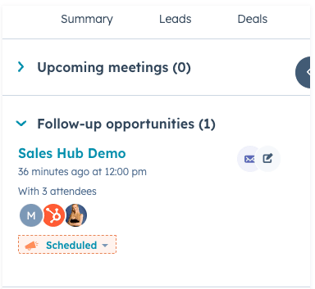
Prepare for Meetings
This can be done in both the Sales Workspace AND Google Calendar
- Click on the Event you would like to prepare for
- In the Sales Workspace (Schedule Tab)
- Or Google Calendar
- You will see a button to "Prepare"
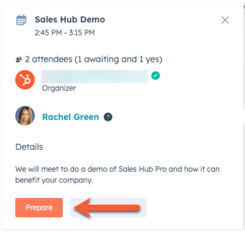
- Click Prepare and you will be brought to the Meeting Assistant
- Information Section
- Contact name
- Any Associated Deals to Contact
- Team Notes - You can tag another user in these notes
- Be sure to save your notes
- Prepare for Meeting
- Suggested Activities for your to complete prior to your meeting
- Examples may include:
- Reviewing Records, converations, and notes, and following up with attendees that have not accepted the invite
- Examples may include:
- You will see suggested activities at the bottom of the Meeting Assistant Page
- Select Insights to generate an AI summary of the record, including recent communications and company details
- Once you are prepared, you can click the X in the top right corner to exit
- Suggested Activities for your to complete prior to your meeting
- Information Section
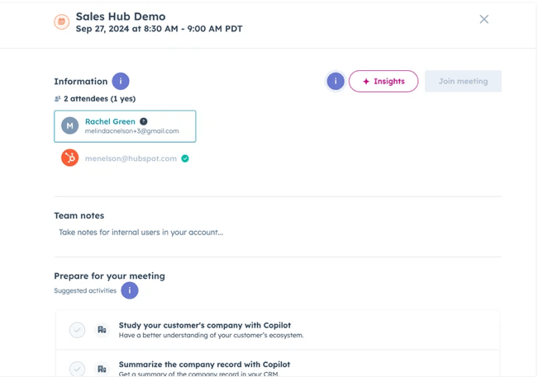
Follow-Up on Meetings
This can be done in both HubSpot in the Sales Workspace and Google Calendar
- There will be opporunity to "Follow-Up" via the Meeting Assistant on Meetings that have past
- Review Meeting Attendees
- We don't have our meetings transcribed in HubSpot, however copying and pasting the transcription from the Dialpad meeting is a great idea for reference.
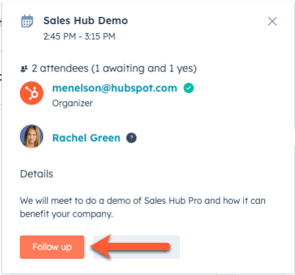
-
- Team Notes can also be added here - be sure to save notes.
- You will be prompted with guided actions, such as:
- Sending a follow-up email, updating meeting notes and outcomes
- To take action, click the link at the end of each suggested activity
- Ex: "Send follow-up email to this contact"
- When clicked, an email box will open
- Ex: "Send follow-up email to this contact"
- To take action, click the link at the end of each suggested activity
- To complete an activity, you can select the checkmark
- Sending a follow-up email, updating meeting notes and outcomes
Log Outcomes
Meeting Outcomes will be available to update both in the Sales Workspace or Google Calendar
You will also still be able to disposition these on an individual record
- You will see a dropdown for the outcome
- Select the Dropdown and choose the correct outcome
- The Sales Workspace will give guided actions to update meeting outcomes if they have not been updated already
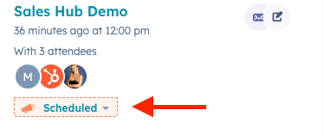
How the Sync Works
General Meeting Sync:
- HubSpot Syncs with your primary Google Calendar to log events into HubSpot if the meeting includes a HubSpot Contact
- When you invite a HubSpot Contact through Google Calendar, the meeting will appear on their contact record timeline in HubSpot
Meetings Between Employees:
- Events involving only internal members are not logged to HubSpot contact records automatically, unless the employee has a contact record
- For ICR, they will sync to the ICR Employee Hub Record, as each employee has a HubSpot contact
Out of Office or Private Events
- These are not synced to HubSpot
- If a public event is later changed to provide, the engagement remains in HubSpot, but further changes will not sync
Working Location or Shadow Calendars:
- Working locations na dsimilar events not directly related to HubSpot contacts won't automatically log in HubSpot timelines.
- Google Meet Links, if added thorugh HubSpot meetings and docoumented, will sync if they're public and linked with HubSpot contacts
FAQ's
How does the Sync Work?
- This is a bi-directional sync
- Meetings can still be created within HubSpot but can also now start in Google Calendar, and will still be logged and tracked in HubSpot
Do all Meetings get Logged into HubSpot?
- Events are only synced if the contact already exists in your HubSpot account and your calendar is connected.
- If the organizer is the customer, and the employee attends, the meeting will sync to HubSpot if the organizer has a known HubSpot Contact
What if there is not a HubSpot Contact on the meeting event, but then one is created. Will the sync update to be able to prepare/follow up in google Calendar?
- Yes, if the contact is created, then it should sync to HubSpot even after the event is created
What if the Meeting is between two employees?
- It will not sync unless one of the employees has a matching contact record in HubSpot
What if the meeting includes both a customer and an employee as a guest?
- As long as the employee has a connected calendar and an existing contact record in HubSpot, it will sync to HubSpot
Please Note
Those scheduling Demo's on behalf of their NSE should still be following their process scheduling on a record or with their designated meeting link, in order for their efforts to be tracked
NSE's will still be able to prepare when they are booked through HubSpot and will also be able to create meeting events in HubSpot with a HubSpot contact, and the event will sync to HubSpot
Admins can also view their NSE's "Workspace" to view their Schedule
To do this, view the steps below
Viewing NSE's Schedule
- In the navigation select, Workspaces > Sales
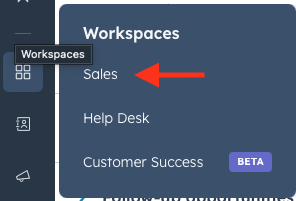
- Select the Schedule Tab
- Click the Name (You'll see a drop down arrow)
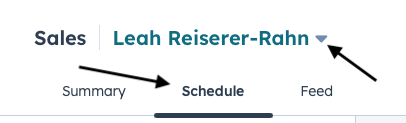
- Search for the desired Sales Rep and click their name
- This will then show their Schedule
- Admins will also be able to complete follow up steps, log outcomes, add internal notes, etc..
Checkout the HubSpot Knowledge Bases Below for More Information!
Manage your Meetings in Google Calendar with the HS Sales Chrome Extension