Enrolling Contacts into HubSpot Sequences
Purpose: To teach you how to confidently and independently enroll contacts in HubSpot Sequences, the right way. By following these steps, you ensure your outreach is targeted, clean, and effective, while also preventing accidental over-sending or misaligned messaging.
Enrollment Methods:
| Method | When to Use | Notes |
| Individual Enrollment | For "Moment in Time" Use / Case by Case touch | Best when manually working a single contact |
| Bulk Enrollment | When enrolling a defined list | Up to 50 at a time, Requires a clean list or filtered view |
| Workflow Enrollment | When enrollment should be triggered by behavior (Ex: Form Submission) | Not recommended for bulk enrollment |
Pre-Enrollment Checklist:
Before enrolling any contacts - verify the following:
- Sequence is final and tested
- Sender is correct (who is enrolling the contacts and will be assigned any tasks)
- List Criteria is accurate and has been reviewed
Individual Enrollment:
- Open the Contact Record
- In the Top Left Box, Select "More", Next to the Activity Buttons
- Select "Enroll in a Sequence"
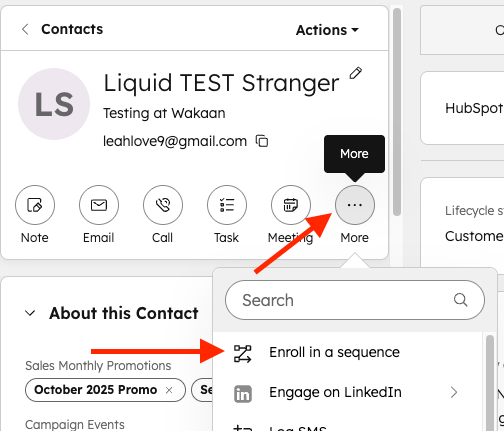
- Select your Sequence - If another user created the sequence change owner to "Any"
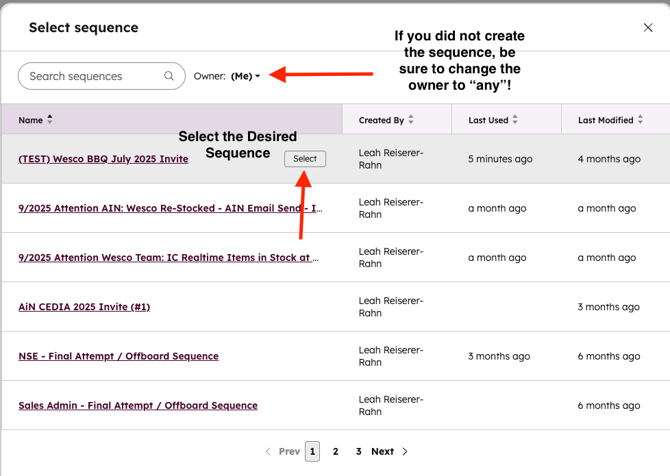
- Update the Send time if you don't want to send to start the sequence right away
- You'll see all steps on the left hand side of the window
- You'll then be brought to a page where you can make edits before starting the sequence
- Once a contact is enrolled, no edits can be made to their content
- Any edits made to the sequence itself, will only show the update for future contacts enrolled
- You can review the send days and times, as well as the email task reminders in this window
- Once you're ready, Start Sequence!
- Video Tutorial Below
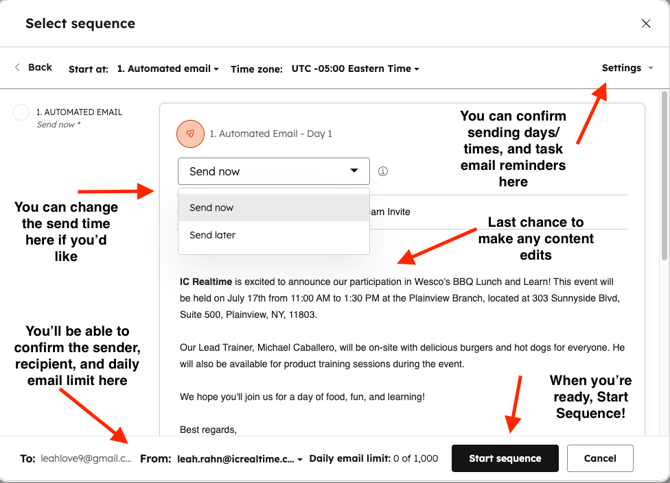
Bulk Enrollment:
You can only enroll up to 50 Contacts at a time, if you have a list of 200, you will have to repeat steps 4 times!
Bulk Enrollment requires a CLEAN List
See SOP on Best Practices for Filtering Lists - Coming Soon
- Open your List or Contact View - These steps will work the same for either
- Sort from A to Z or Z to A
- Set up your page to show "Up to 50"
- Select all on the page
- Select More
- Select Enroll in Sequence
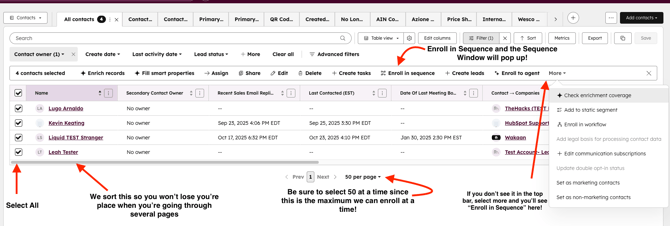
- See steps above on the sequence window
- The biggest difference between individual and bulk, is you can't edit the content for all 50 you've enrolled, however, you can edit an individual email within that 50 though
- If you pulled in personalization and there was no known value, you will see a red dot on the left hand column side. You can either:
- Add a new value or Remove the token
- You won't be able to start sequence before fixing the errors
- Ensure you have all 50 (or whatever count of contacts you're enrolling) selected in the top left of the sequence window
- Start Sequence
- Video Tutorial Below
Escalation Path:
Escalate to CRM Specialist if:
- You need support in planning or creating your sequence
- You need help filtering you're contact list or view
- You are looking for workflow enrollment or un-enrollment - not for bulk enrollment
Sequence Performance can be reviewed in the Sequence Tab itself! See more here
Individual Enrollment Tutorial:
Bulk Enrollment Tutorial: