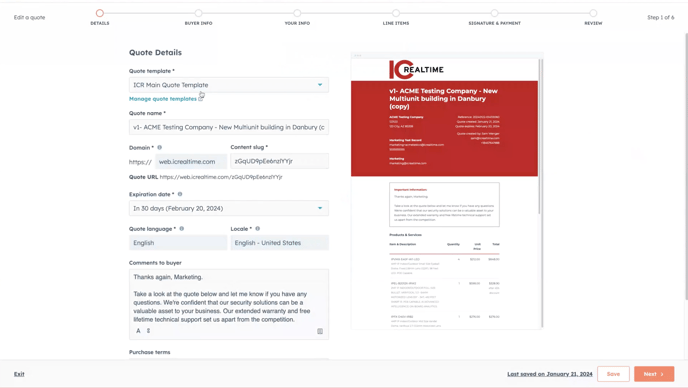Revising Published Quotes in HubSpot
Supercharge Your Quotes with HubSpot's Editing Powers!
Imagine having the power to fine-tune and perfect your sales quotes even after they've been sent out. With HubSpot, you can do just that! Editing a published quote is not just a task; it's a game-changer. It means you can easily adapt, refine, and improve your offers. Think of it as your secret weapon to win more deals and make customers happier.
Key Topics
- Cloning a Quote
- Editing Quote Name
- Editing Domain Name
- Editing Comments to Buyer
- Proceed to Line Items
- Revising Line Items
- Proceed to Review Quote
- Email Revised Quote
- Updates to Deal Record
Cloning a Quote
Editing a quote closely resembles the process of creating a new quote. The only difference is that we will clone the original quote, transferring all the existing information to streamline the process.
To prevent synchronization issues, it is essential to clone all quotes instead of editing them. This ensures seamless syncing with NetSuite, guaranteeing accurate and trouble-free data transfer.
To initiate this:
- Open the deal record of the quote you would like to edit
- If you need help with this step, view the article "Mastering the Deal Record View"
-
Hover over the original quote at the top right of the page
-
Click on "Actions" and select "Clone

- You will now see a copy of the original quote you created, with a few slight differences.
Editing Quote Name
- Let's start with renaming the quote name to v2 so it's clear internally and to the dealer what version you're referring to.
- Then remove "copy" from the end of the quote

Editing Domain Name
- Since the previous quote was published, your original content slug is already in use.
- If you would like to continue to use a customized quote link
- Enter a new name for the content slug or use the previous name and include v2 at the end so you have a new unique URL.

Editing Comments to Buyer
Next, revise the "Comments to Buyer" box by adding a new message to the dealer. Inform them that this is the most recent version of the quote.

Proceed to Line Items
- Click "Next" to bypass these steps, as we're simply editing the quote and sending a new version to the dealer.
- Skip Purchase Terms
- Skip Buyer Information
- Skip Your Information
Revising Line Items
- We're back to line items; let's say the dealer wants to remove one of the items but add two others.
- Follow the same process from the "creating a quote" document that walks you through removing and adding items.
Here is a quick run-through of the process:
- In this example, we removed IPFX-D40V-IRB2

- We used the product library to locate an alternate version of the item and found IPFX-D40V-IRW2
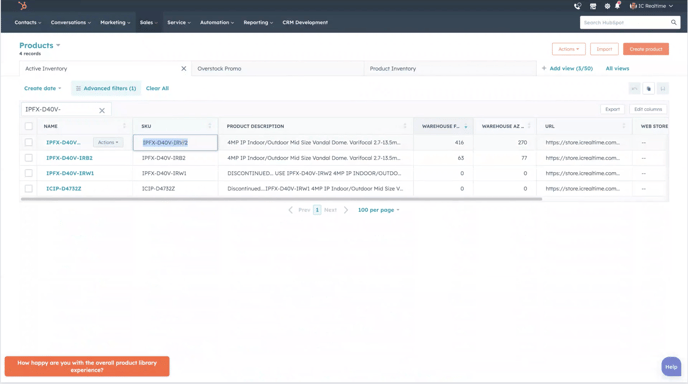
- Returning to the "Line Item" stage, we added the new item to the list.


- Taking the same steps above, we added the second item IPEL-P8040X-IRW2.
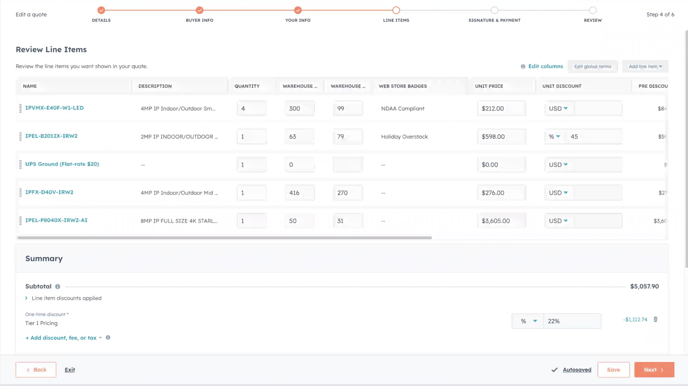
- Finally, we've dragged the shipping line item to the bottom to maintain a well-organized structure, ensuring that all line items are grouped together.

- Take a final look at the changes and click next.
Important Note:
- Verify the availability of new items in the warehouse columns.
- Confirm the products' activation status in the 'Inactive product' column.
- Make certain that items displaying promotions in the 'web store badge' columns have the corresponding discount correctly applied in the 'Unit Discount'
Proceed to Review Quote
- Skip Signature and Payment Step
- Review quote changes
- Click "Publish"

Email Revised Quote
- Repeat the process detailed in the 'Crafting a Quote' document to send the quote to your dealer. Here's a rapid overview:
-
- Select "Write email with quote"
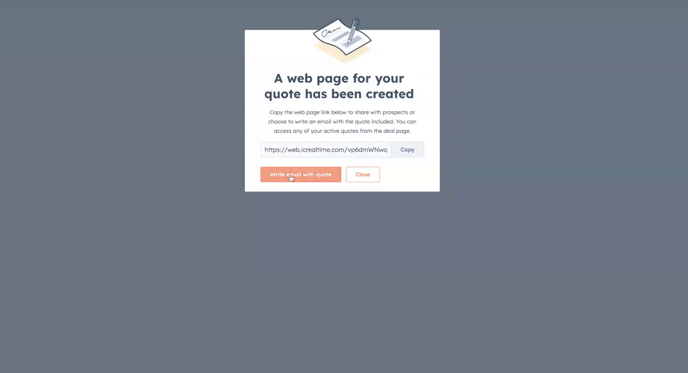
- Compose a message to the dealer informing them of the revised attachment and click send.

- Select "Write email with quote"
🎉 Your Revised Quote Has Been Sent! 🎉
Updates to Deal Record
- You're back at the deal record.
- The latest version of your quote is now displayed in the top-right corner of the deal record. Simply click on the quote to view it.
- Additionally, you'll notice that there haven't been any modifications to the Deal Stage; it still indicates 'Quote Provided.' This status won't change until you're prepared to proceed with the final quote processing."