Outlining & Creating Sequences
Purpose: Designed to Guide Team Members through structuring, creating, and launching your own HubSpot Sequences, confidently, correctly, and independently
🚩 Important Note: Creating a new sequence takes some setup time, especially for creating and reviewing your target contact list, but once we’ve built it out, it becomes much easier to manage and reuse. To streamline your process and ensure quality, answer the questions below, this will allow you to have all the strategizing completed, where you can take your decisions and input them into the HubSpot Sequence Tool promptly
What is a Sequence?
A Sequence is a guided follow-up structure that sends a series of times touch points, like emails and tasks, to nurture contacts over time.
When to Use Sequences:
- Re-Engaging past Dealers
- Trade Show or Event Follow Up
- Cold Lead/Dealer Outreach
- Checking back in after sending resources (For Ex: Dealer App Link)
General Rules, Do's, & Dont's:
- Sequences are treated as a 1:1 Sales Email, generally resulting in better engagement
- Each HubSpot User has 1,000 daily sales email limit (plan accordingly if you plan to email 800 people)
- Whoever enrolls the contact(s) into the sequence is who the emails will send from and who will be assigned the tasks - More than one user can enroll contacts into the same sequence though
- A contact can only be in one sequence at a time - something to consider when planning these
- Once you enroll a contact, the content cannot be modified
- Un-Enrollment defaults:
- Contact responds to a meeting
- Contact books a meeting
- Optional: If a contact responds or books a meeting, ALL contacts at the same company will unenroll
- Keep Emails Short & Conversational
- Personalize the first line, for example use the first name contact property
- Use tasks for manual touches
- Review your contact lists before enrolling
- Always TEST your sequences, enroll yourself, ensure you're happy with the layout and formatting!
📄 Step 1: Create a Sequence Project Document [In Google Drive for Reference]
This document serves as the source of what you're building and can be an outline for future sequences.
- Answer all the questions below that way you can easily set it up in the tool once details are confirmed!
If you do not know how to answer some of these questions or need a little help working through your first sequence, please Schedule a Meeting Here with the CRM Specialist!
Internal ICR Training Recording
Below are other Resources that dive into all the details on Sequences in HubSpot!
In your Sequence Outline Doc, Please Answer the Following Questions:
- Project Goal - What is the intention of the sequence?
- Target Audience - Who are you trying to reach? Do we need to build a list? What's the criteria?
- Sequence Template - Choose Template, Dynamic Sequence, or From Scratch - More Details Below
- Decided Enrollment Type - Individual, Bulk, or Workflow upon request? - More Details Below
- Timeline - Goal Send Date? Delays between steps? Specific Run Time? [ex: 30 days]
- Who will be the "Sender" - Who will send emails and receive task assignments? Who will "manage"?
- Number of Emails & Types - Ex: First Email Automated, Emails 2 & 3 Manual Emails w/Template
- Number of Manual Tasks - Ex: Step 2 = Call Task 1 Step 5 = Call Task 2,
- Task Layouts - Any Task Reminders? Task Description?
- Un-Enrollment Criteria
- Defaults: Responds to email or books a meeting, contact unenrolls
- Optional: Responds to email or books a meeting, all contacts at the same company unenroll
- Write Email Copies in Google Doc for Reference - Include any personalization and a subject line
- When you are all set with your content, you can add them to the message templates in HubSpot OR you can create the templates while you create your sequence
Best Practice for Bulk Enrollment: As soon as you know WHO you want to enroll that requires a list, schedule time with the CRM Specialist to set up a list together! This should be asap so the CRM Specialist can audit and hand it back off to the sequence owner for a final review.
Sequence Templates:
| Creation Method | What it's Good For |
| Start from Scratch | Full control with building your follow up flow |
| Choose a Template | Fast Starting Point, Light Editing, great for repeatable follow ups |
| Dynamic Sequences | Excellent for nurturing leads with personalized automated emails nad surface manual tasks only for those who show engagement in an email [Opens or Clicks]. This allows you to focus on the "Warm Leads" as these have a higher likelihood of converting |
Enrollment Type
| Enrollment Type | Notes | Examples |
| Individual Enrollment | Best for "Moment in Time" Use |
After several outreach attempts with no reply > enroll from contact record After sending a Dealer App Link > enroll from contact record |
| Bulk Enrollment |
Requires a List or Contact View filtered down to the desired criteria This is the most time-consuming part, building the list |
Ex: All Customers, part of HTSA, Assigned to SERPC, I don't want to reach out to anyone with a title of Technician, etc. etc. |
| Workflow Enrollment - Bulk enrollment is not done via a workflow [more than 100 contacts] | This won't be ideal on sequences you are creating and managing on your own, it's possible and can be discussed upon request |
🧪 Step 2: Create the Sequence:
- Go to Sales > Sequences - Bookmark this view in your HubSpot for quick access!
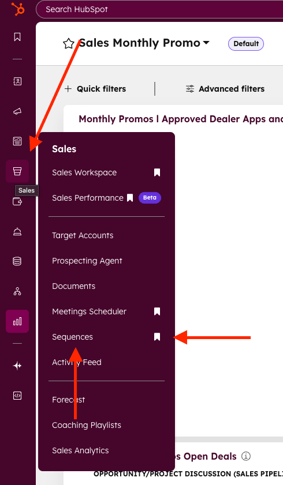
- If you have a designated folder, go to the folder. Feel free to create a personal folder if needed!
- Select "Create Sequence" in the Top Right Corner

- Select the Sequence Template/Type that you decided on - Select and click Create Sequence
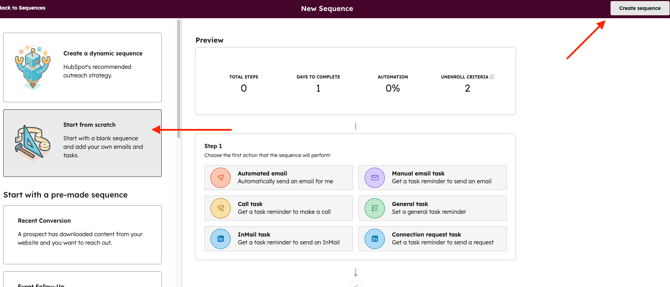
- Give your Sequence a Clear Title - Ex: "X Promo Send to Security Dealers l 11/25 l Leah Rahn"

- Set up your Steps - Click the plus under your added step to add another step
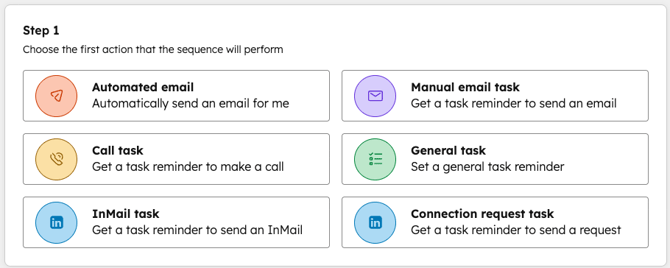

- Emails - Create or Insert Template, Select Automated or Manual Email Task
- Create - Click the Desired Step > Right Hand Column will Open > Create Template
- Format your email message template here, same way you do in the messages! - Creating Message Template Guide
- Insert - Click the Desired Step > Right Hand Column will Open > Search for the Template you created and select!
- Please Note: When you add a second email step, you will have to choose if it will be part of the same thread or a new one!
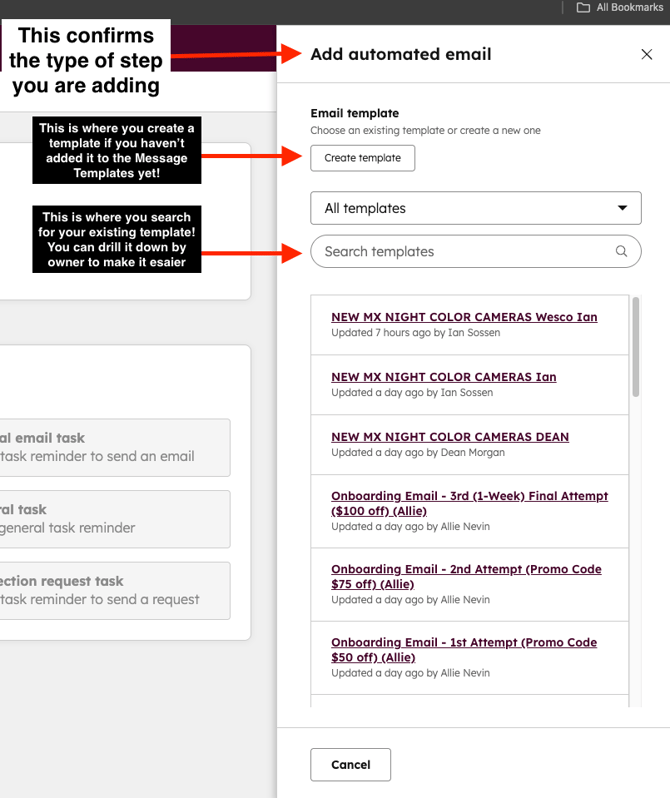
- Create - Click the Desired Step > Right Hand Column will Open > Create Template
- Manual Tasks - Add Task Details
- "Pause Sequence until Task is Completed" Checkbox - It is recommended to keep this checked so your contact doesn't continue to next steps before you are able to complete the task!
- Task Title
- Reminder & Due Date
- Priority - None, Low, Medium, High
- Queue - If it's shared between the tribe > Search for Tribe name > Select Queue
- Description - Any specific details or action items that may be pertinent to the goal
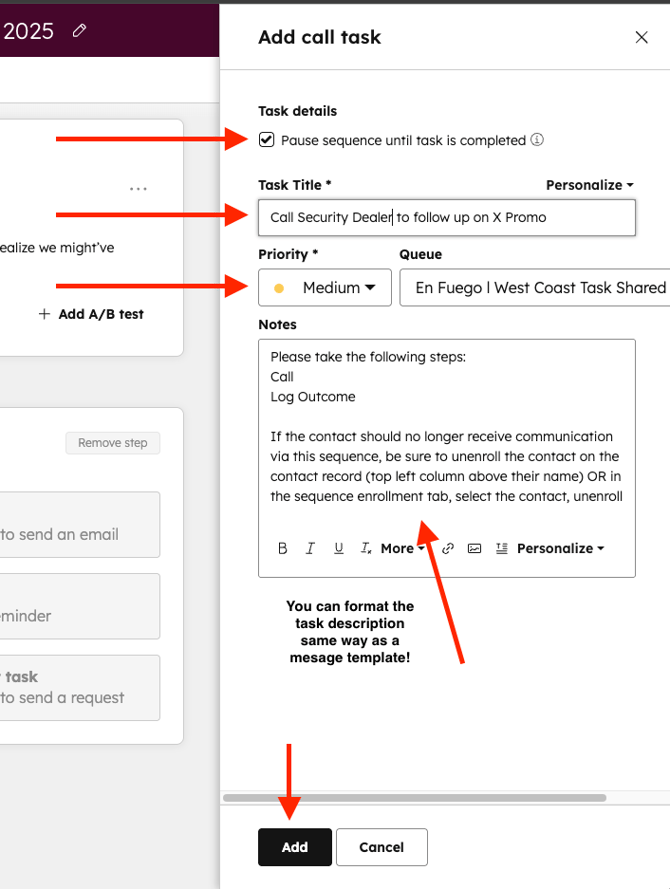
- Emails - Create or Insert Template, Select Automated or Manual Email Task
- Modify Delays - Above Each Step, you'll see "Delay:" > Click "1 Business Day" to adjust
- Once All Steps & Delays are added Review the Content! - You can still modify it after saving
- You'll see above your steps, the total steps, days to complete, automation %
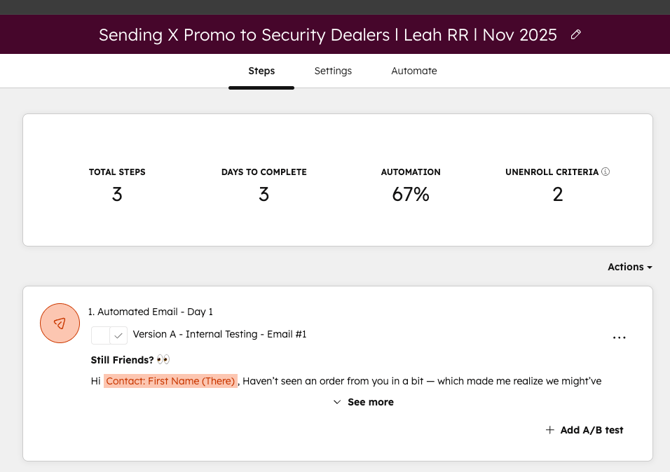
- You'll see above your steps, the total steps, days to complete, automation %
- Review the Settings Tab - Send days & times, Task Email Reminders
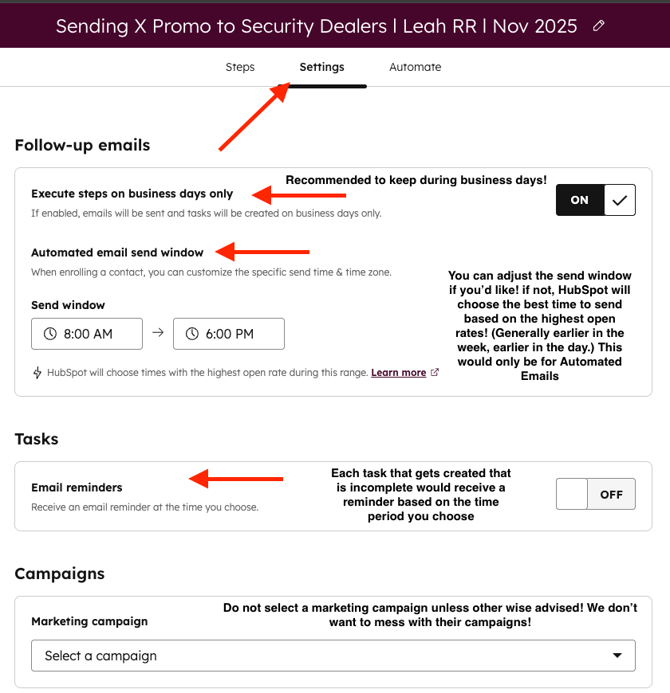
- Review the Automate Tab - Un - Enrollment Criteria Lives Here
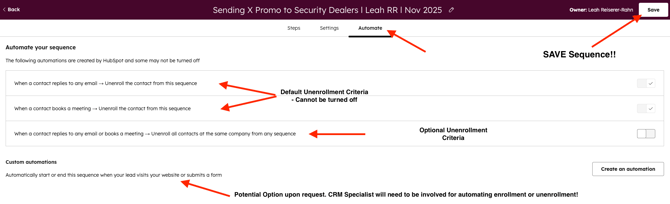
- Save Sequence - See Image Above
- Manage Sharing Window Pop Up - Private, Everyone, Specific Users & Teams
- Select Sharing Option > Save
- TEST the Sequence - Enroll your own email into the sequence and ensure you are happy with the format.You can do this several times until you are confident
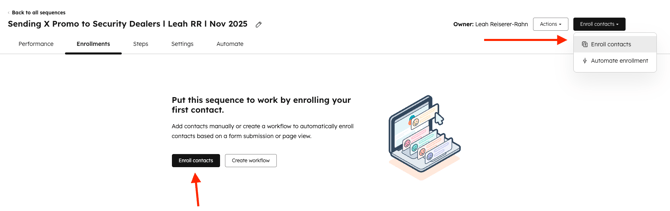
-
Launch on Goal Date if Possible
-
Enrolling Contacts into a Sequence SOP - To be linked in the next 24 hours
-
Creating Lists for Sales Team Sequences SOP - To be linked in the next 24 hours
ICR Internal Sequence Training - November 4th, 2025
Below is the recorded training, outlining the topics in this article on sequences, as well as a visual run through of creating a 3 step sequence!